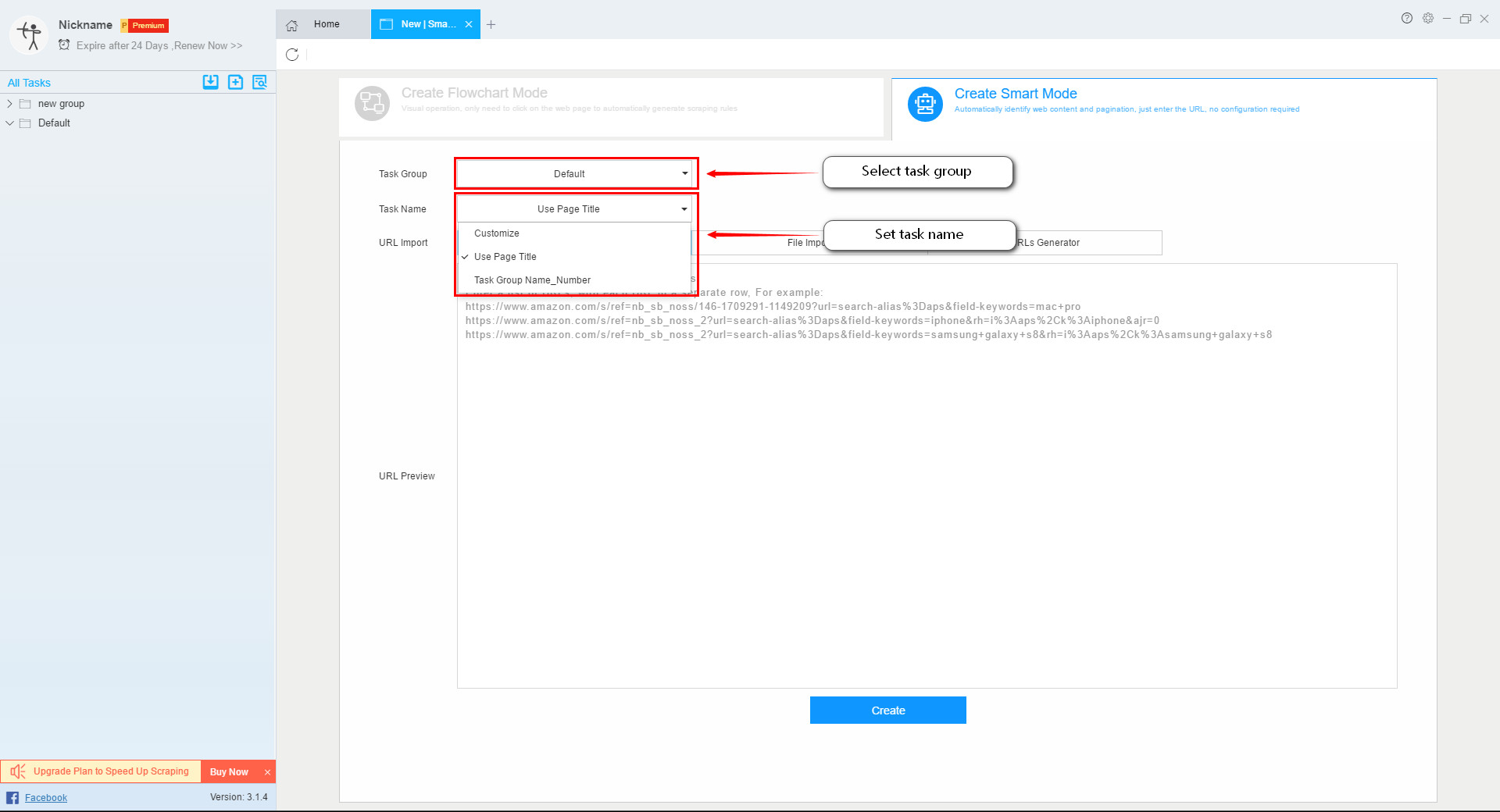【Getting Started】Basic settings for the scraping task | Web Scraping Tool | ScrapeStorm
Abstract:This tutorial focuses on how to set up the scraping task in ScrapeStorm. ScrapeStormFree Download
1. Create a new task
ScrapeStorm provides a variety of ways to create tasks. You can create a new task by clicking the corresponding button on the home page to create a new mode scraping task, or by clicking the icon in the upper left corner.
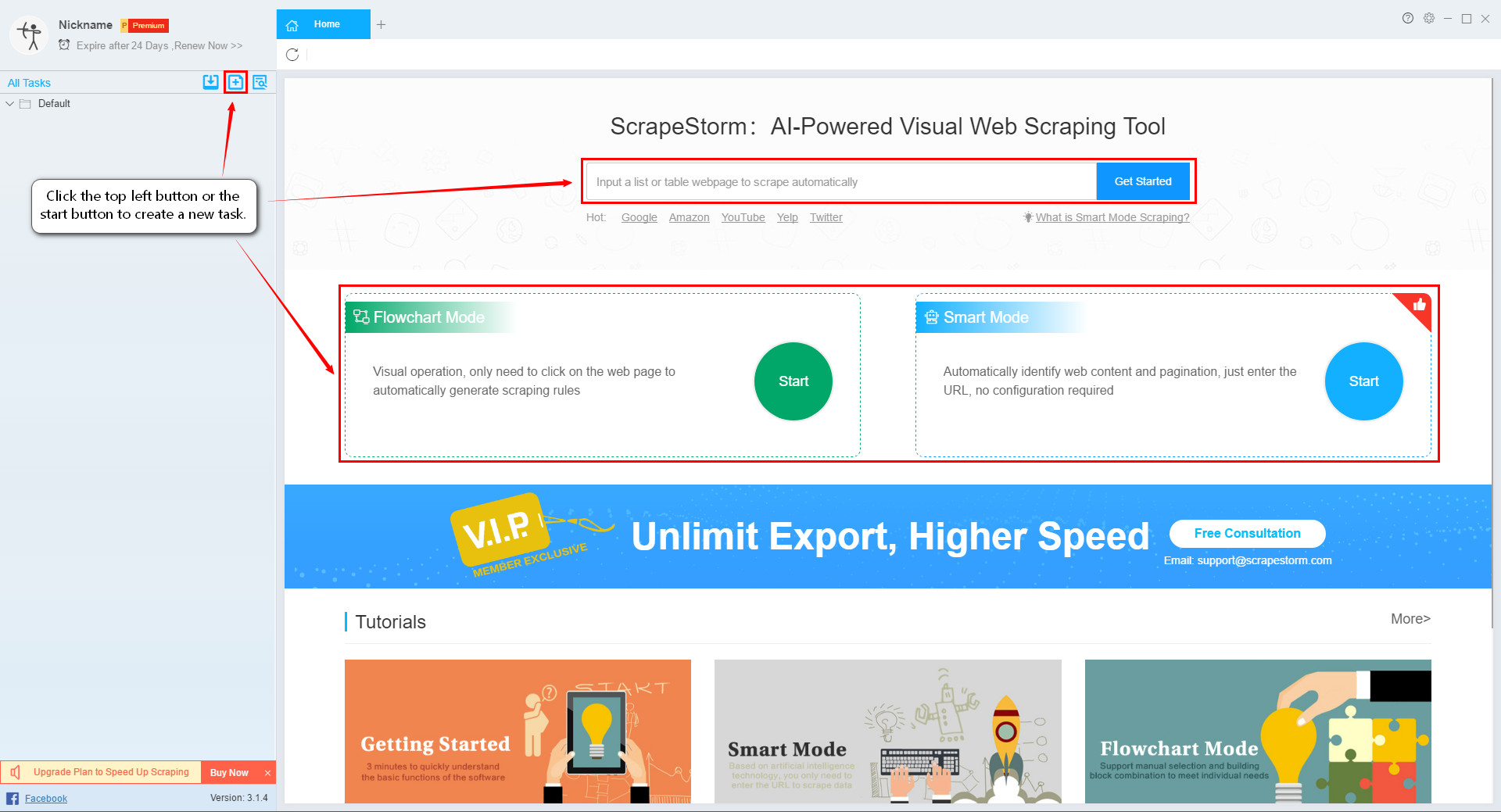
2. Delete tasks
When deleting a single task, you can directly click the “×” on the right side of the task to delete. If you want to delete multiple tasks, you can press Ctrl or Shift to select multiple tasks and right click to delete.
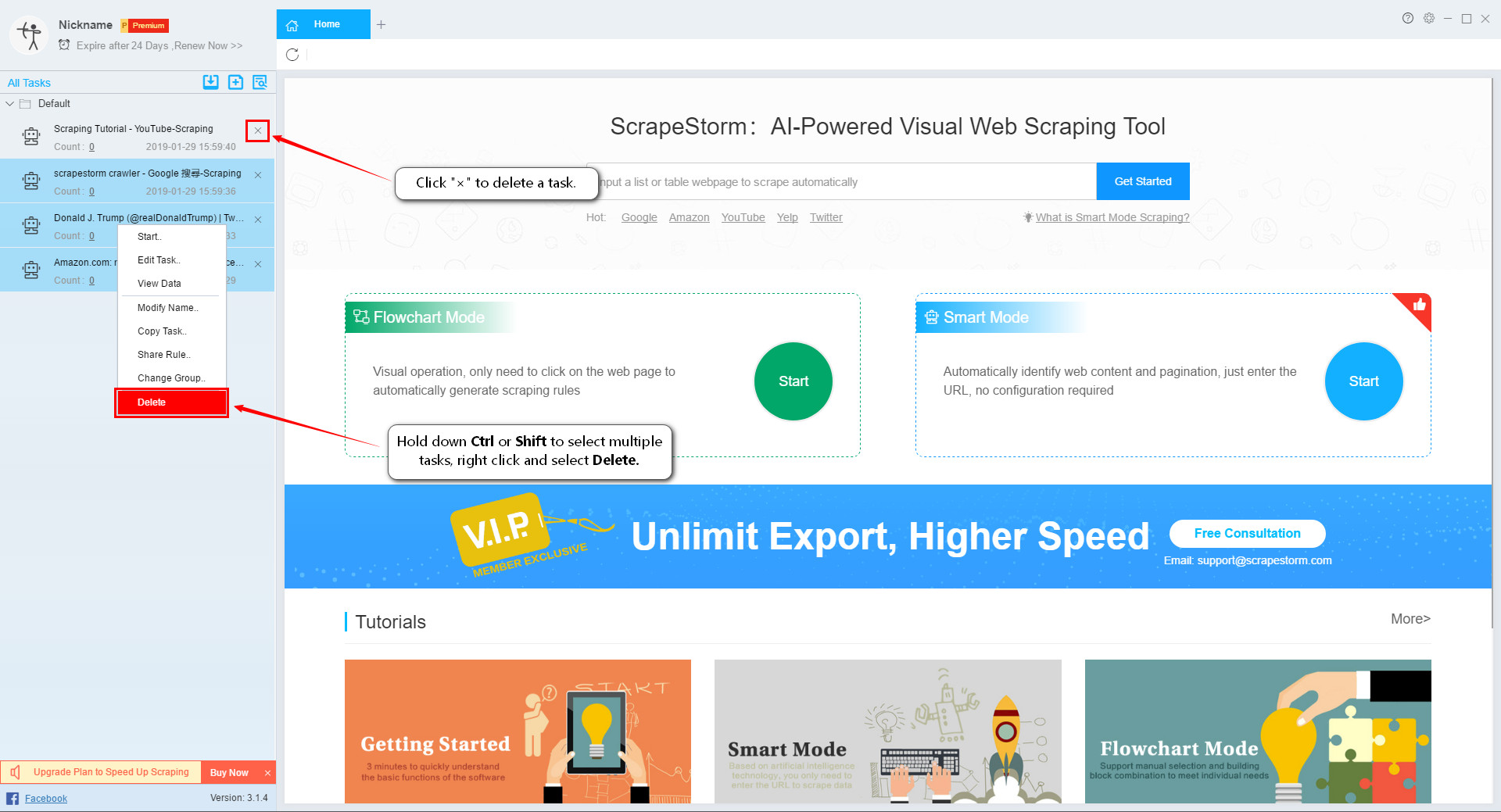
3. Task Settings
Right click on the task and set it in the pop-up menu. Specific settings include: Start, Edit Task, View Data, Modify Name, Copy Rule, Share Rule, Change Group, and Delete.
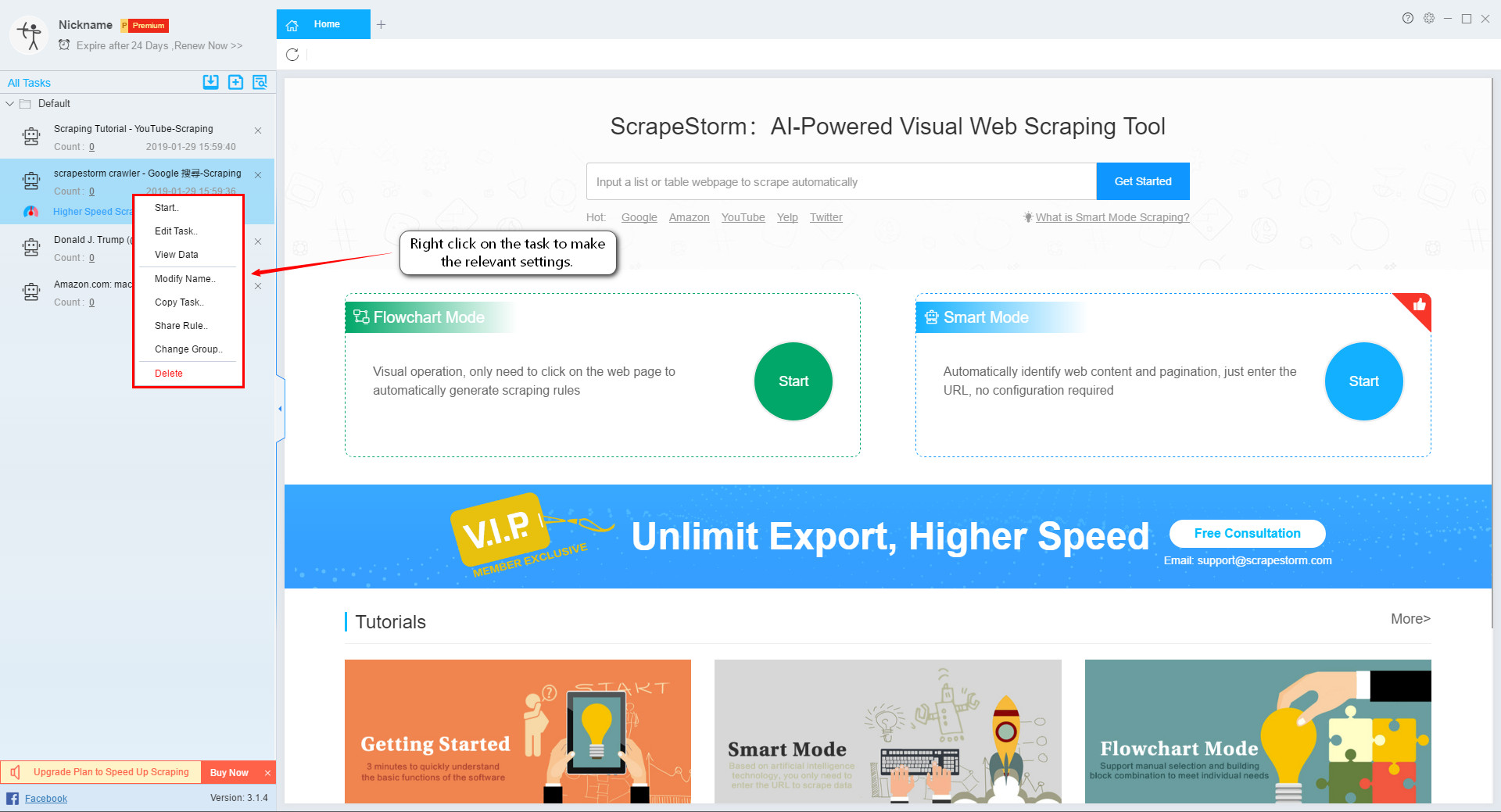
4. Create a new group
Click the icon in the top left corner to create a task group and name the group.
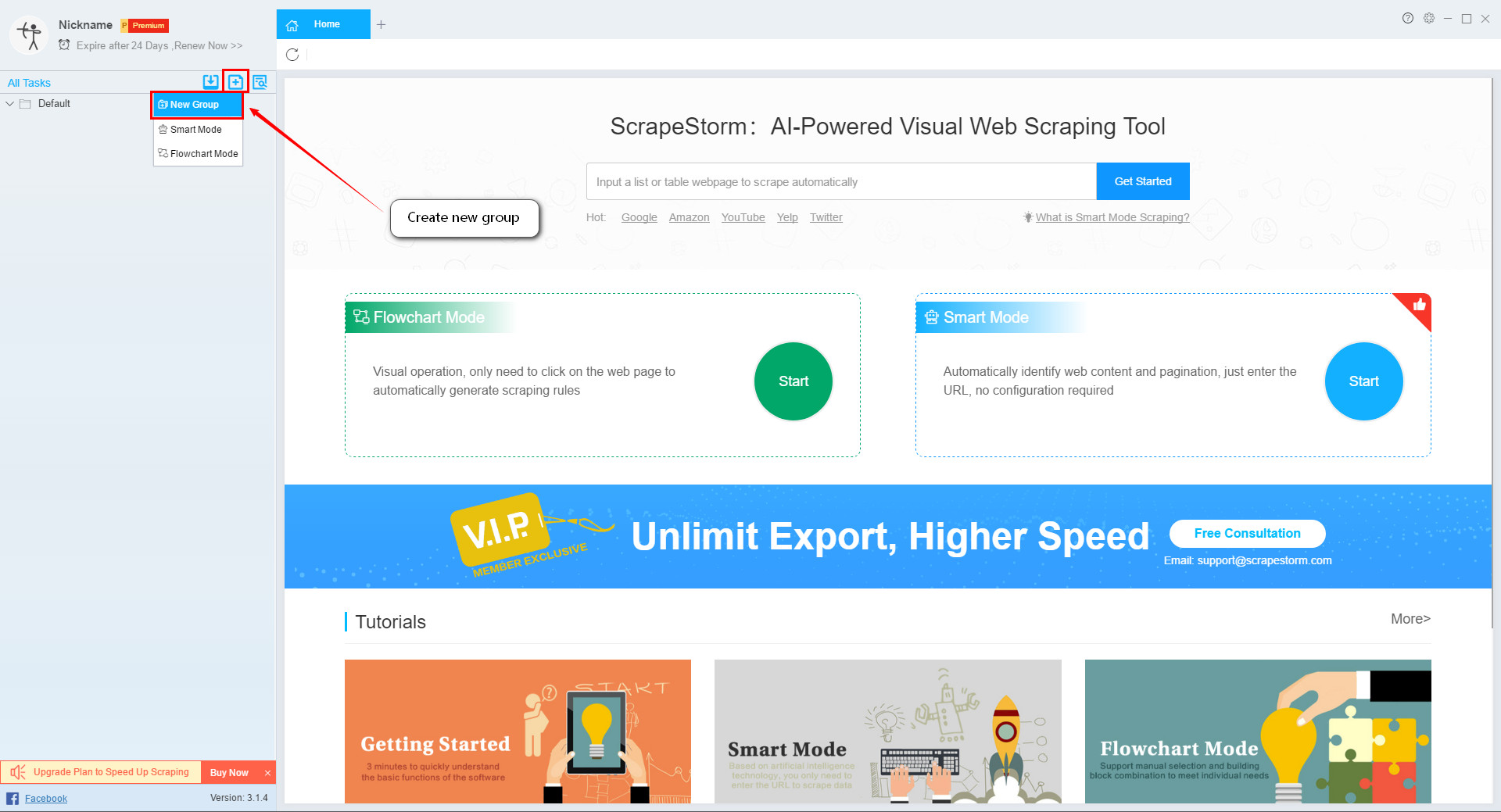
5. Delete the group
Select the group and right click to modify the group name or delete the group.
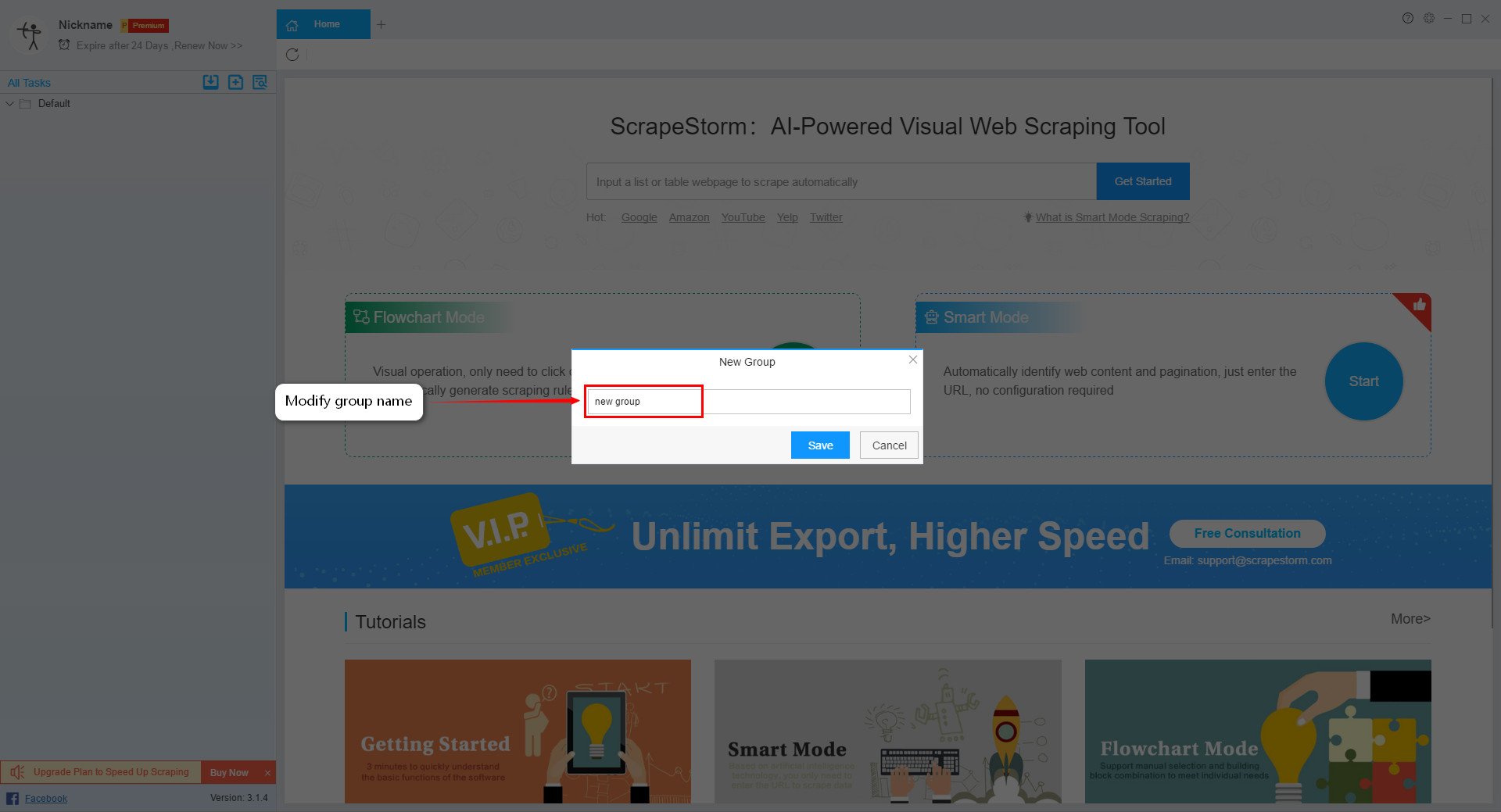
6. Copy Rule
Right click on the task, select the copy task, and create a new one.
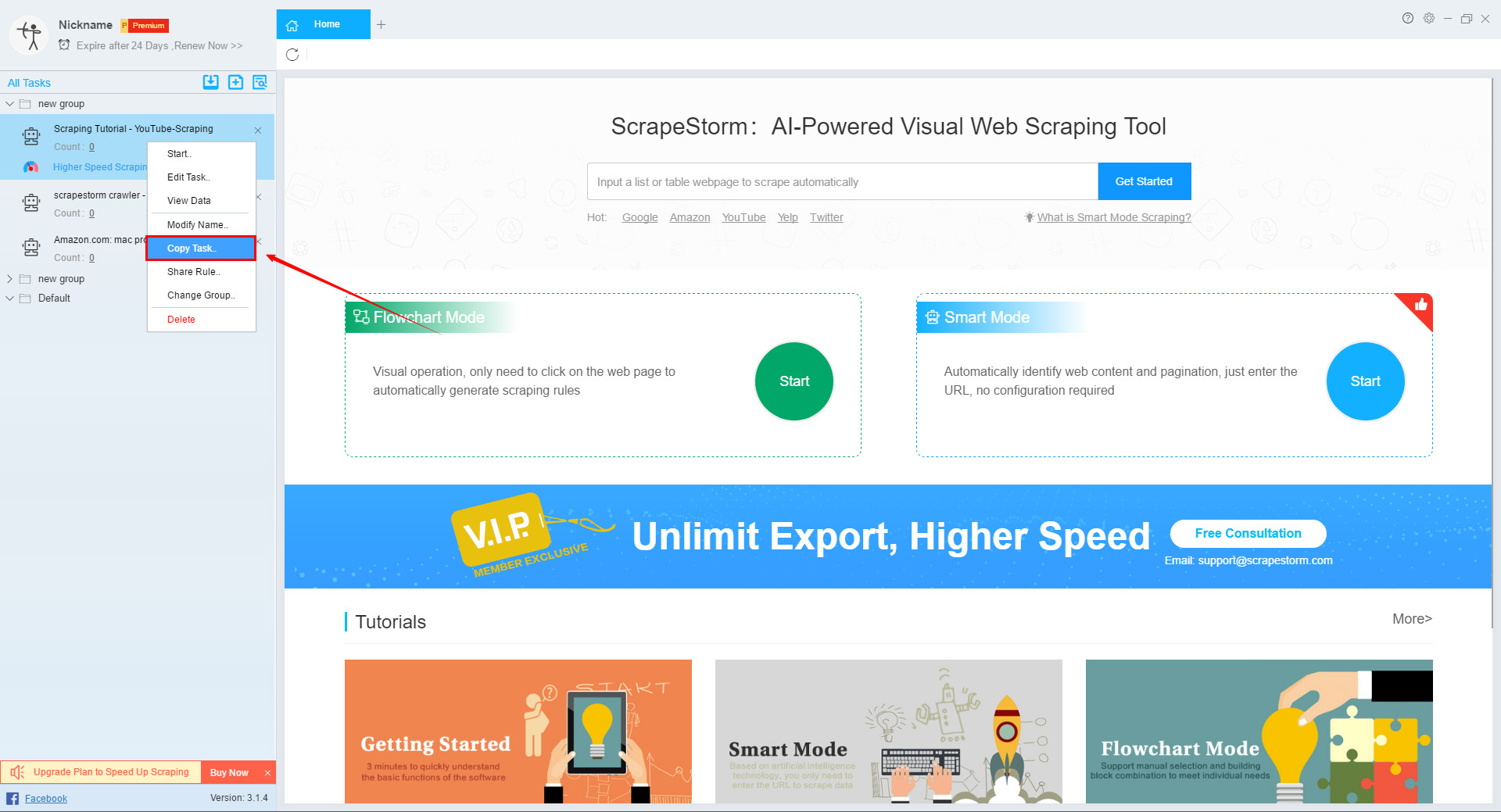
7. Smart mode transforms to flowchart mode.
Click “Copy Rule” and check “Transform to Flowchart Mode” on the interface.
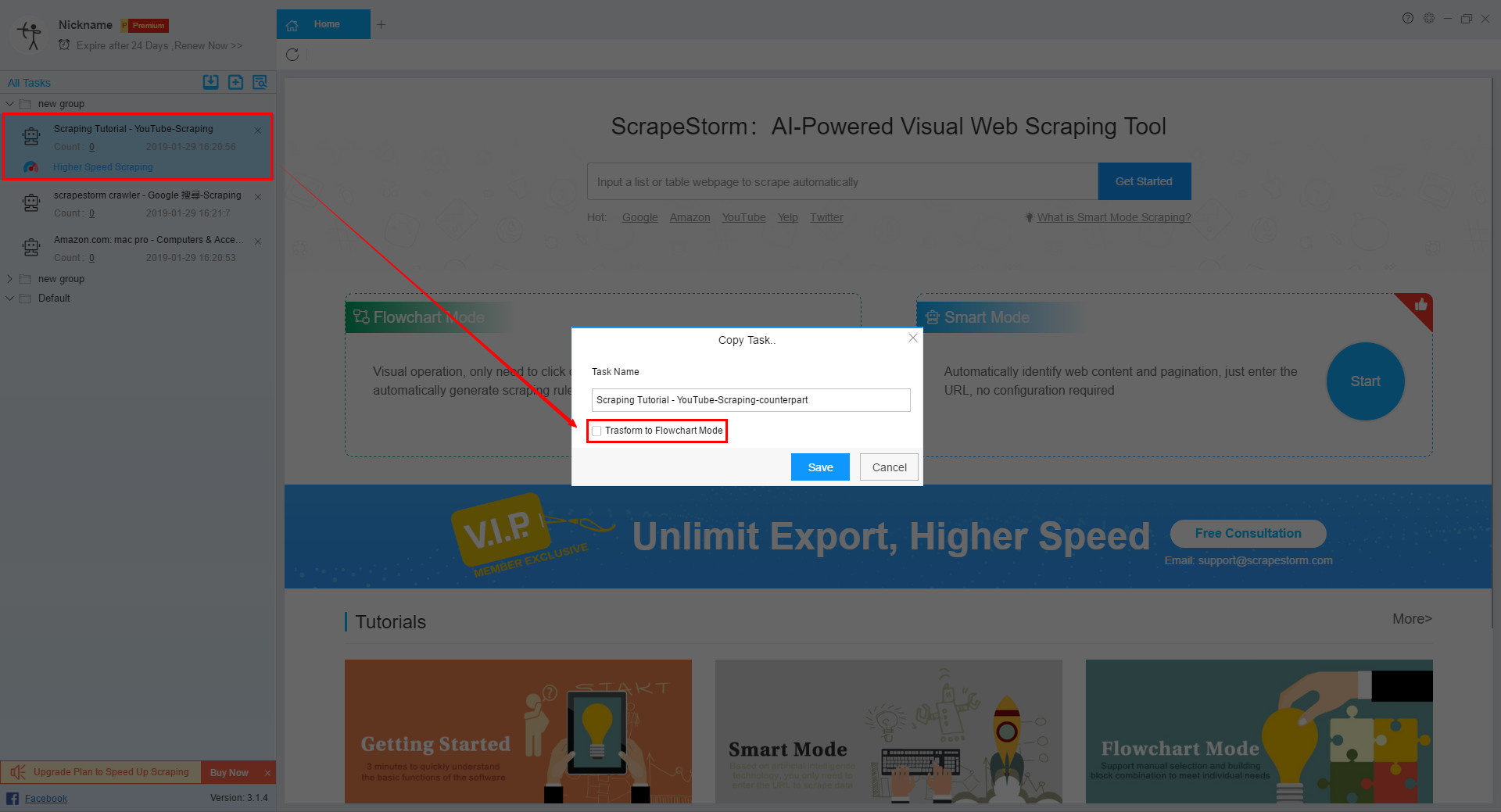
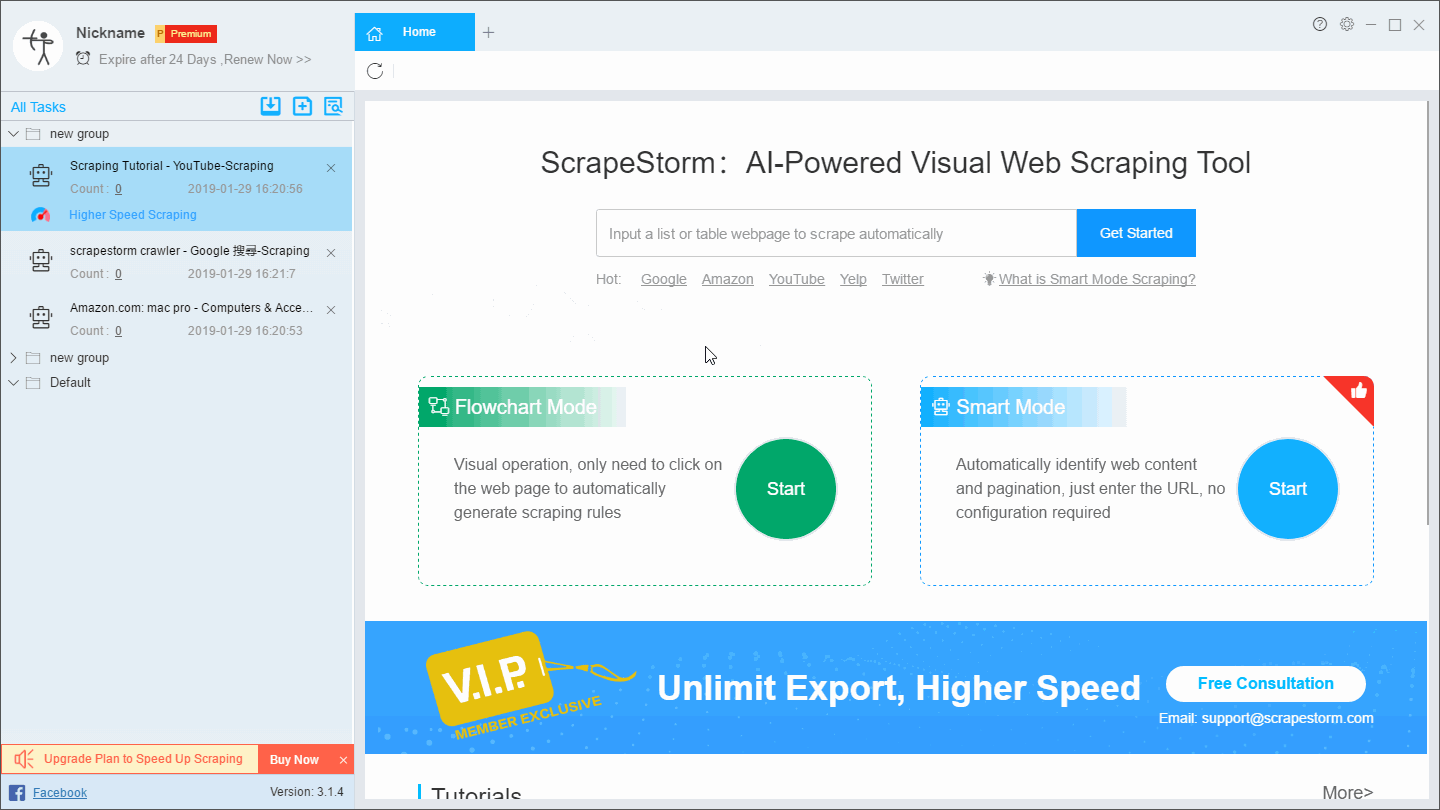
P.S. Before transforming it to flowchart mode, the original task needs to be saved, otherwise it cannot be transformed.
8. Set group and name when creating a new task
When setting up a task in the multi-URL input box, you can select the group of tasks or set the task name.