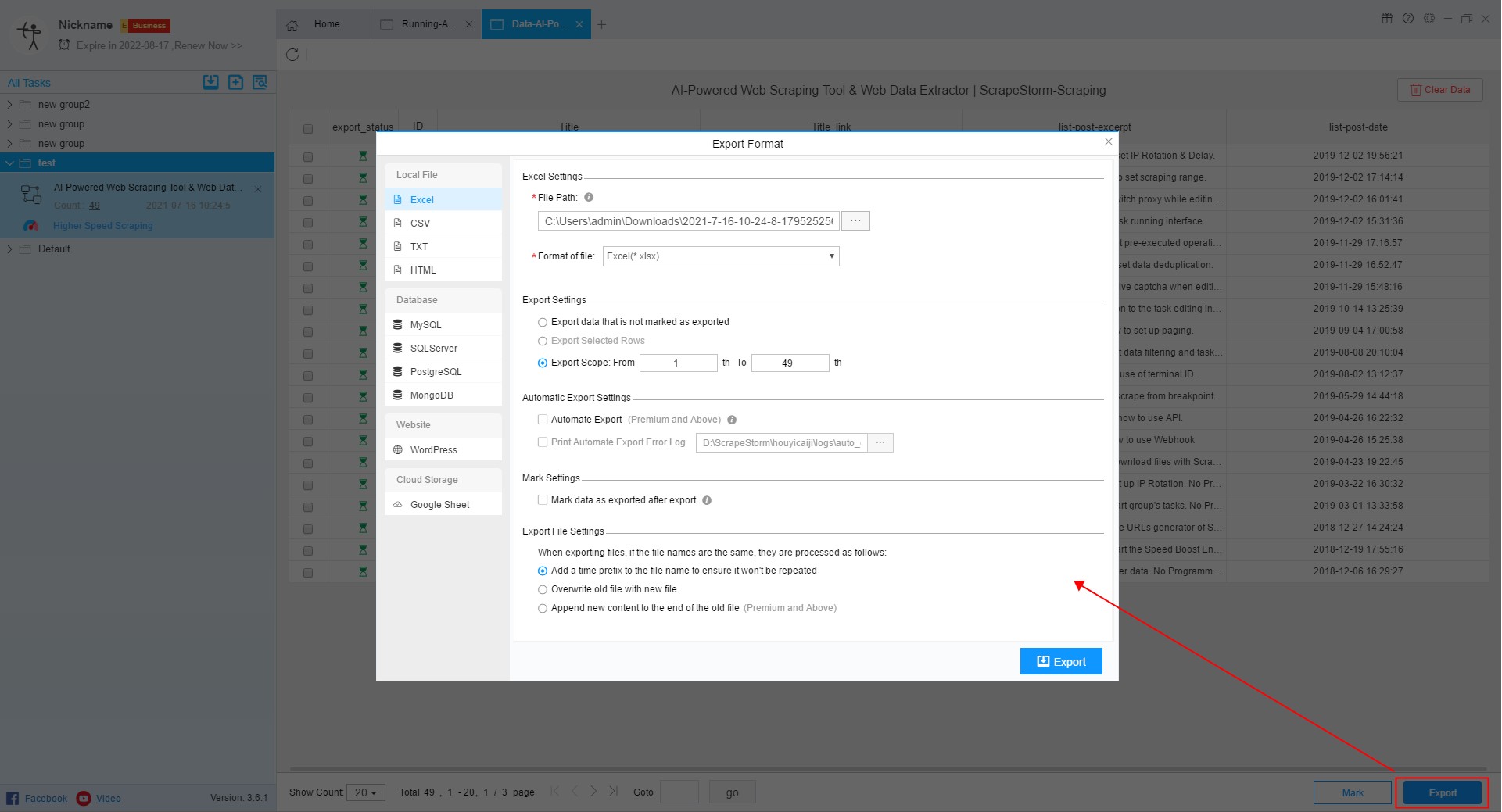【Flowchart Mode】Basic operational procedures | Web Scraping Tool | ScrapeStorm
Abstract:This tutorial demonstrates the basic operational procedures of Flowchart Mode. ScrapeStormFree Download
1. Enter the correct URL
Flowchart mode is not as strict as smart mode, but you still need to enter the correct URL format as required.
ScrapeStorm supports single and multiple URL scraping, and supports Manual Input, File Import and URLs Generator.
For more details, please refer to the following tutorial:
How to create a flowchart mode task
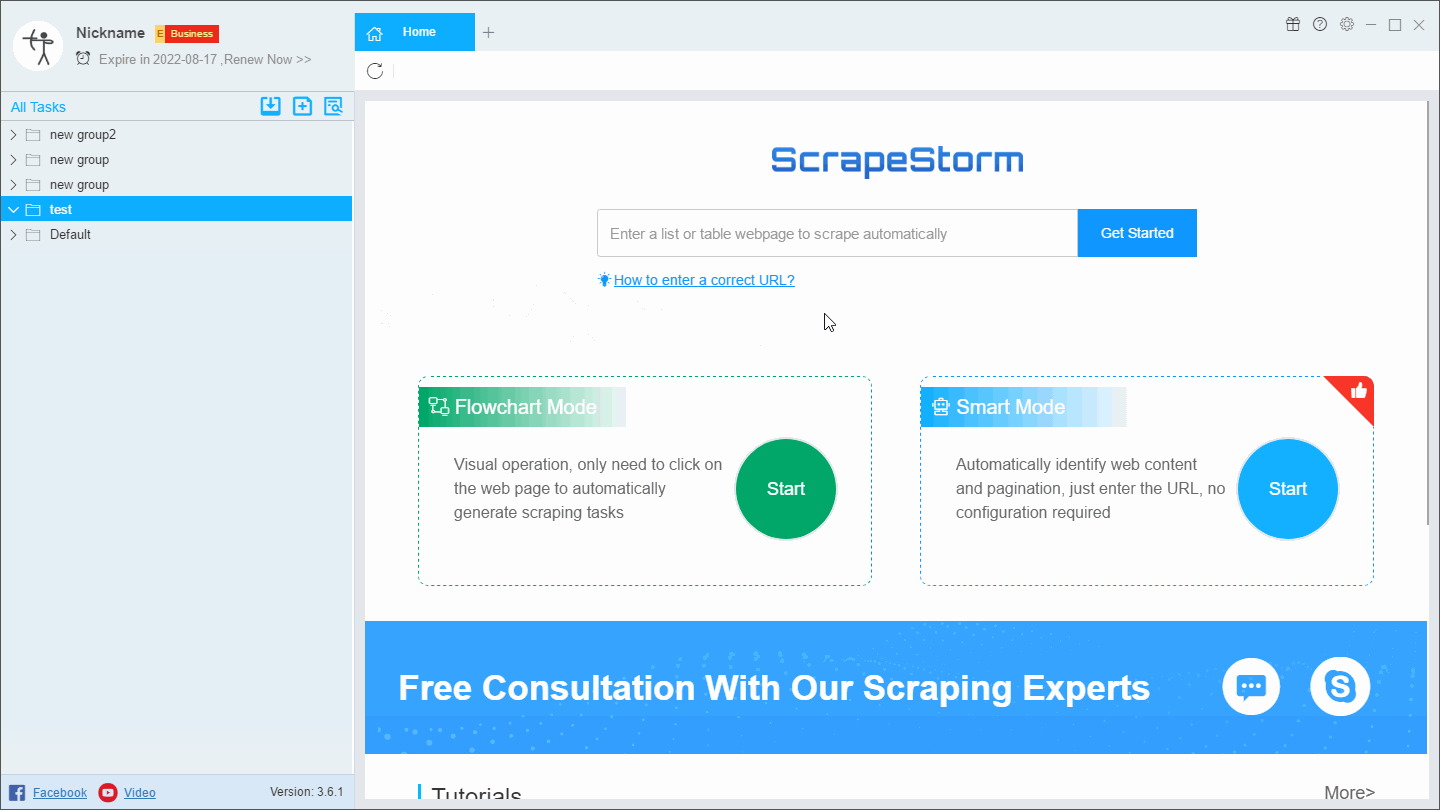
2. Pre Login
When you encounter a webpage that requires login, you can click this button to use the Pre Login function.
For more details, please refer to the following tutorial:
How to scrape web pages that need to be logged in to view
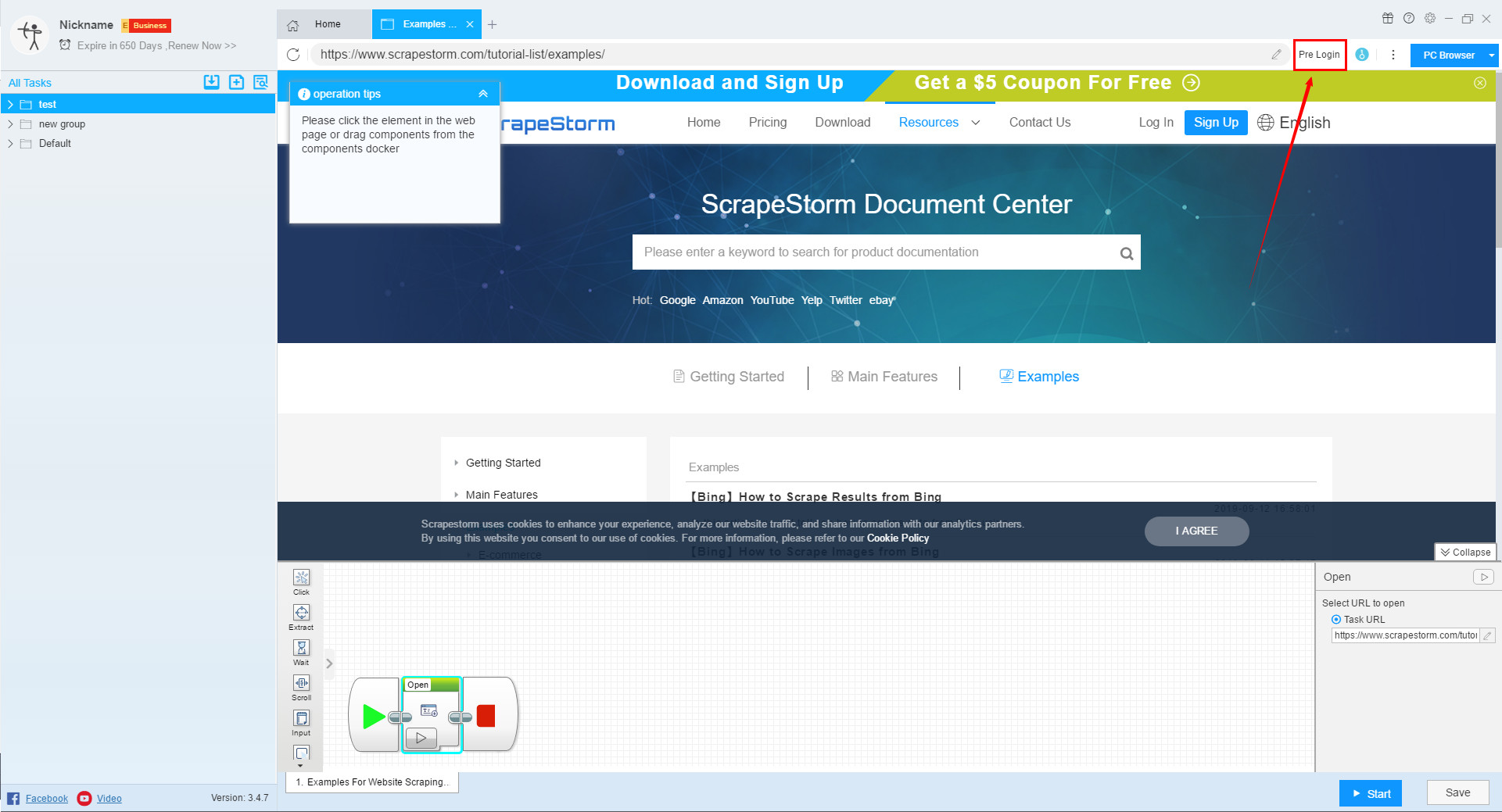
3. Solve Captcha
When you encounter captcha while editing a task, you can click this button to use the Solve Captcha function.
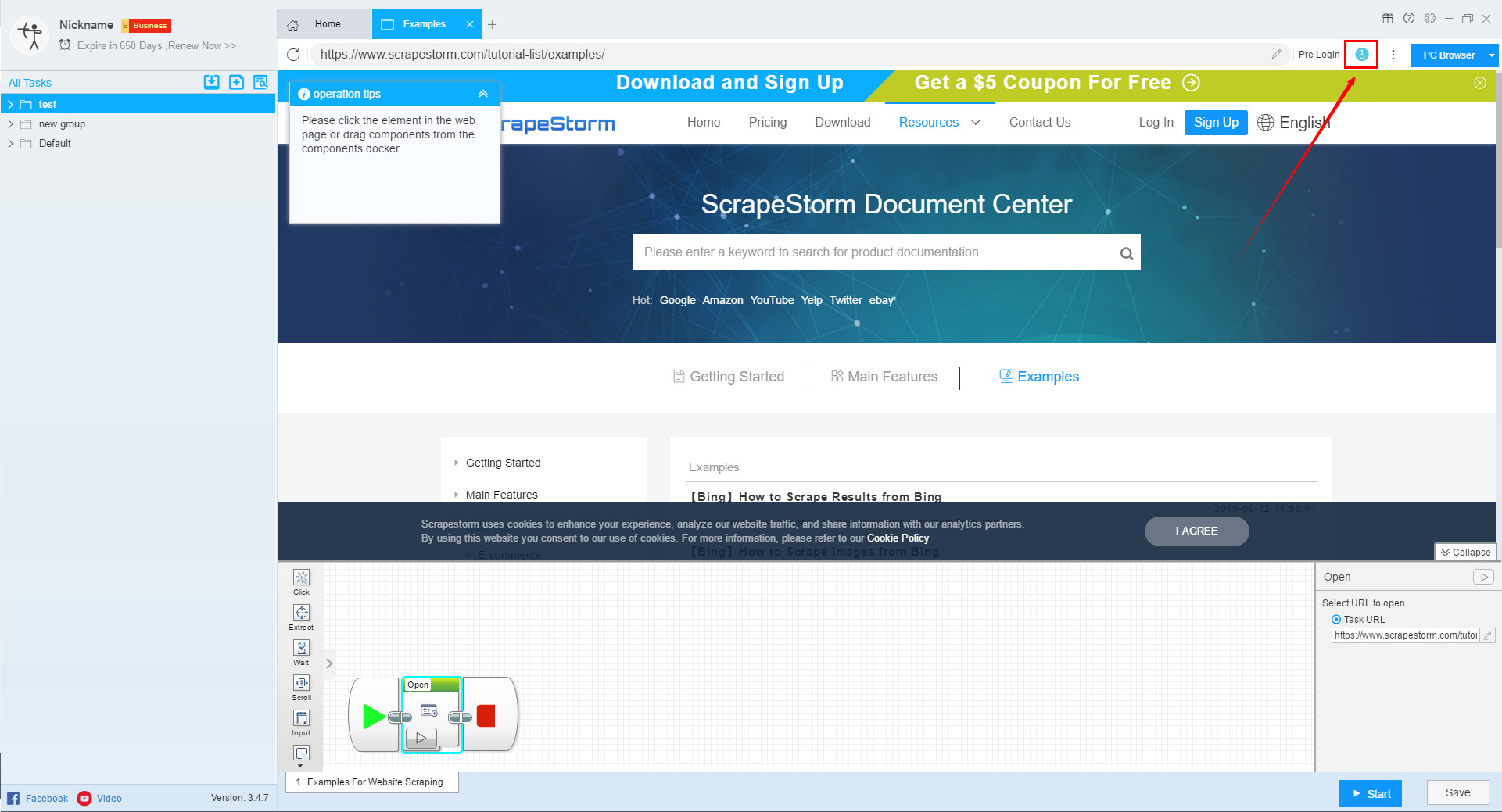
4. Open Proxy
When you encounter captcha or other anti-climbing on the home page, you can use the switch proxy function in addition to the solve captcha function.
Click here to learn more about Open Proxy.
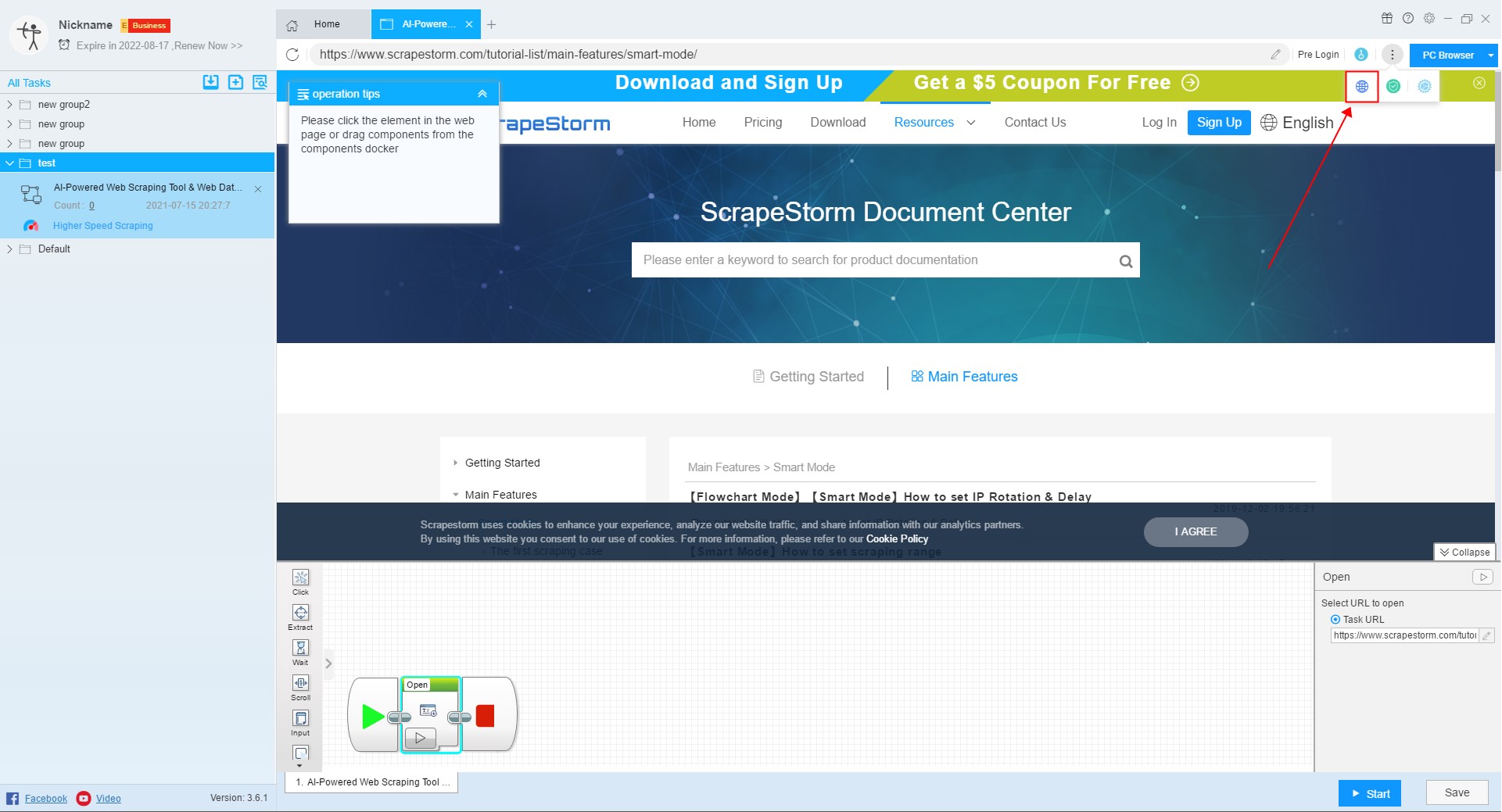
5. Web Security Option
You can try this feature when you encounter a web page exception, but be aware that opening this option may cause some content on the page to not be scraped (such as content in an iframe).
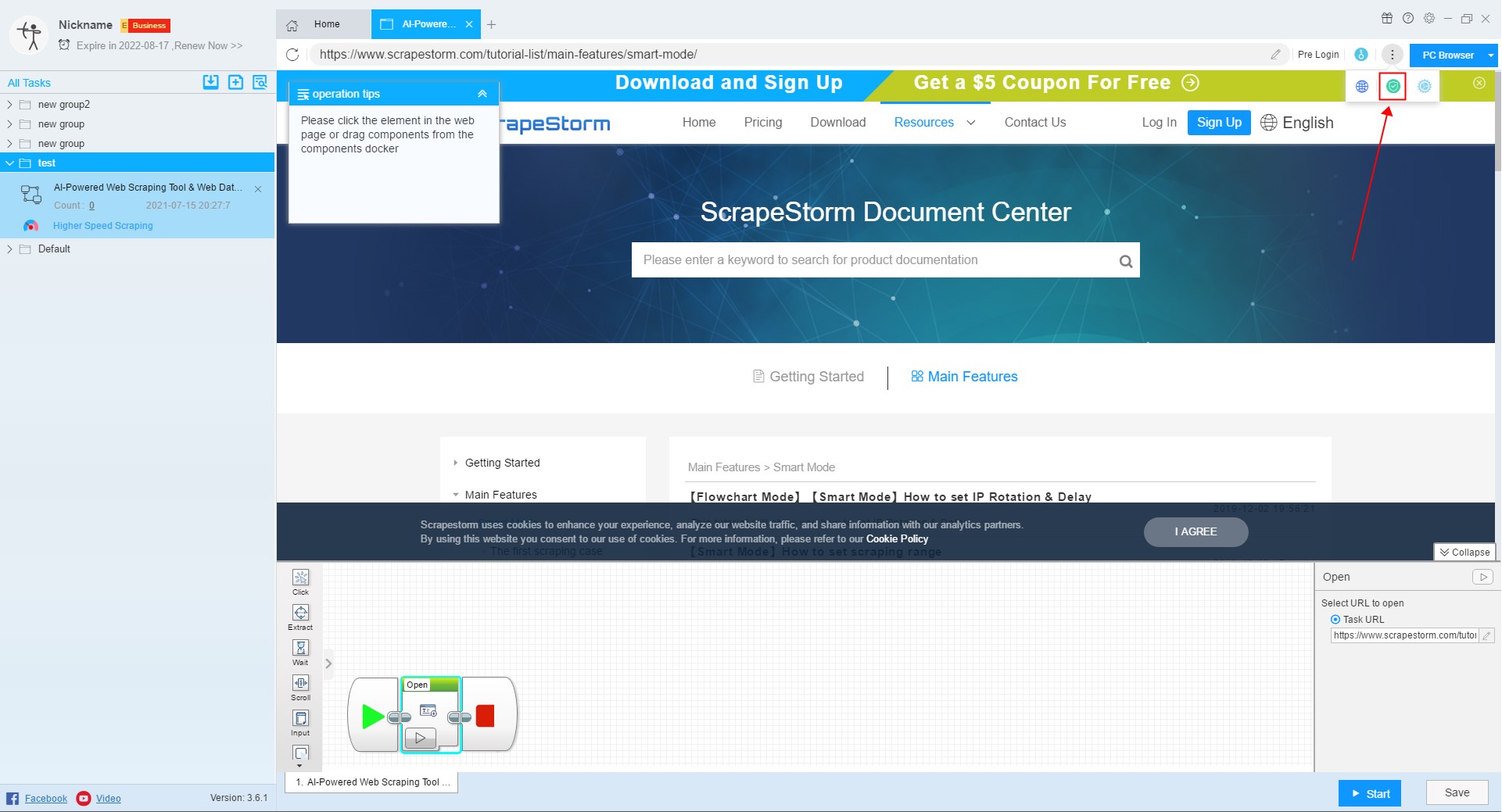
6. Advanced Settings
You can monitor pushStates and block URLs in the advanced settings.
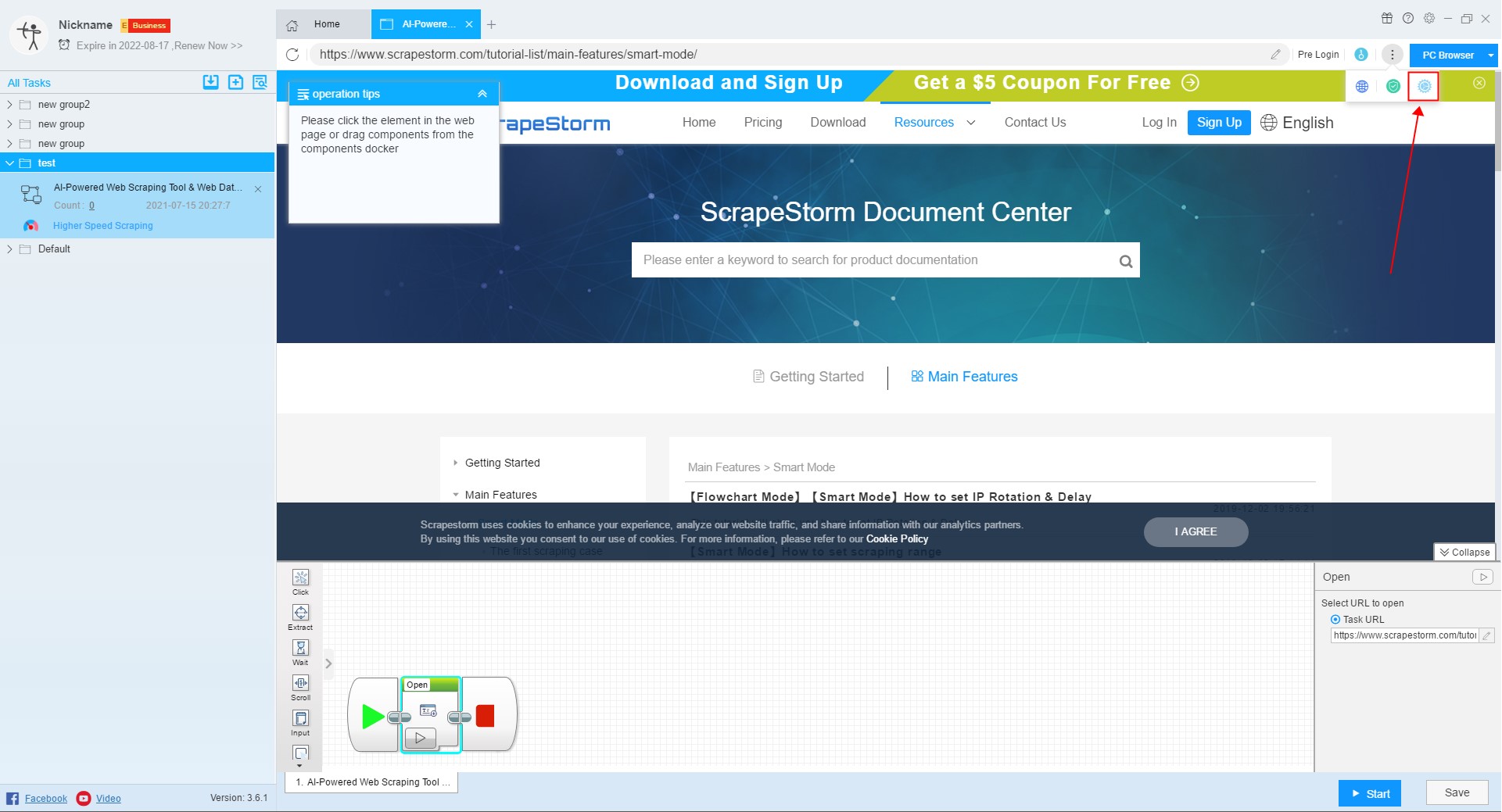
7. Switch Browser
Some webpages display different content on the computer and on the mobile phone. The software generally scraps the webpage of the computer version by default. If the user wants to scrape the webpage of the mobile version, it can be scraped by switching the browser mode.
For more details, please refer to the following tutorial:
What is the role of switching browser mode
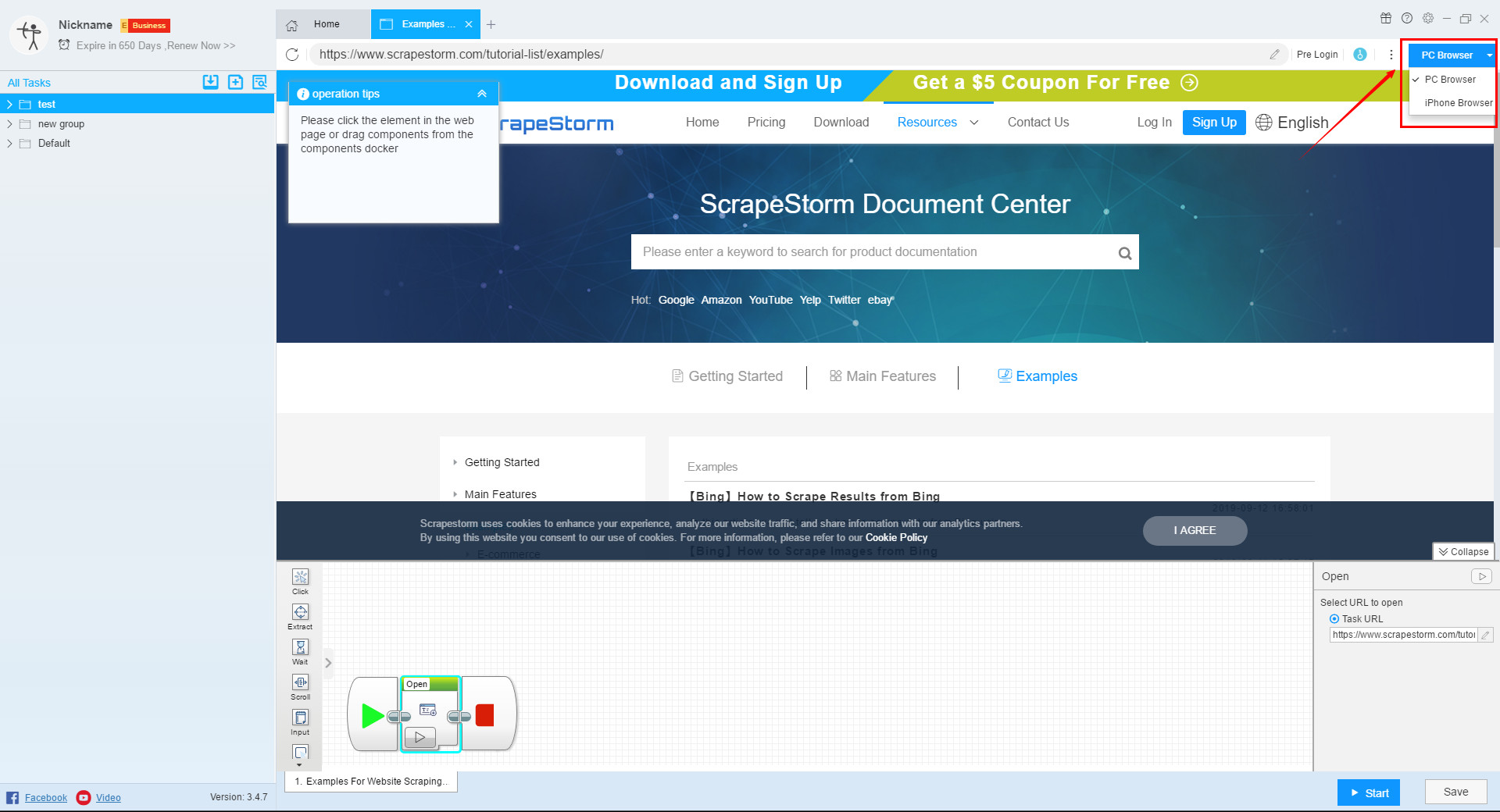
8. How to use components
Flowchart mode supports visual web page click operation. You can click on elements according to the prompts provided by the software. The software will generally automatically detect page breaks and follow the software prompts to generate rules.
For more details, please refer to the following tutorials:
Introduction to flowchart components
The operation flow is shown in the following figure:
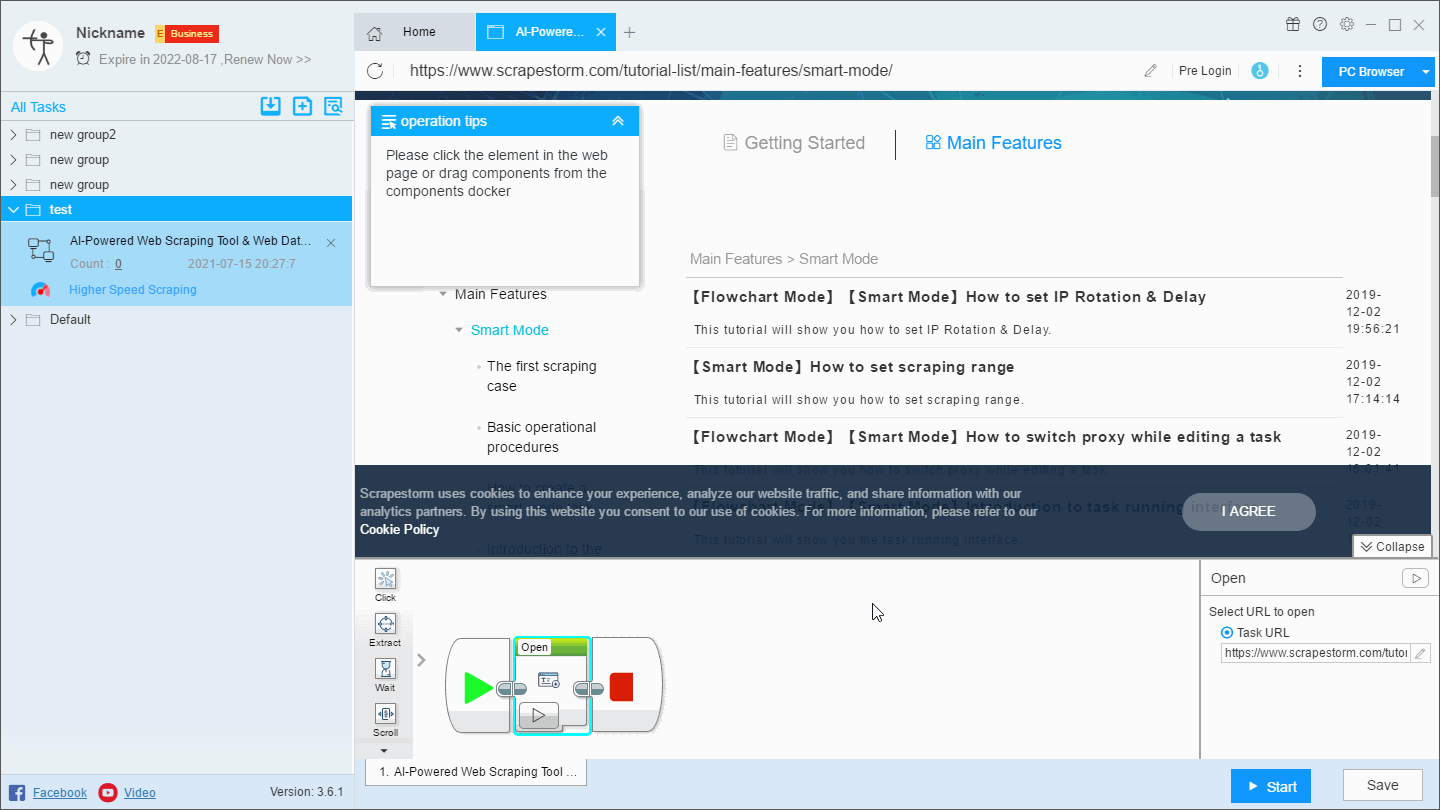
9. Set Extract component
In flowchart mode, we set the fields by using the Extract component. You can click the prompt tips to generate the component automatically or drag the component from the component window.
For more details, please refer to the following tutorial:
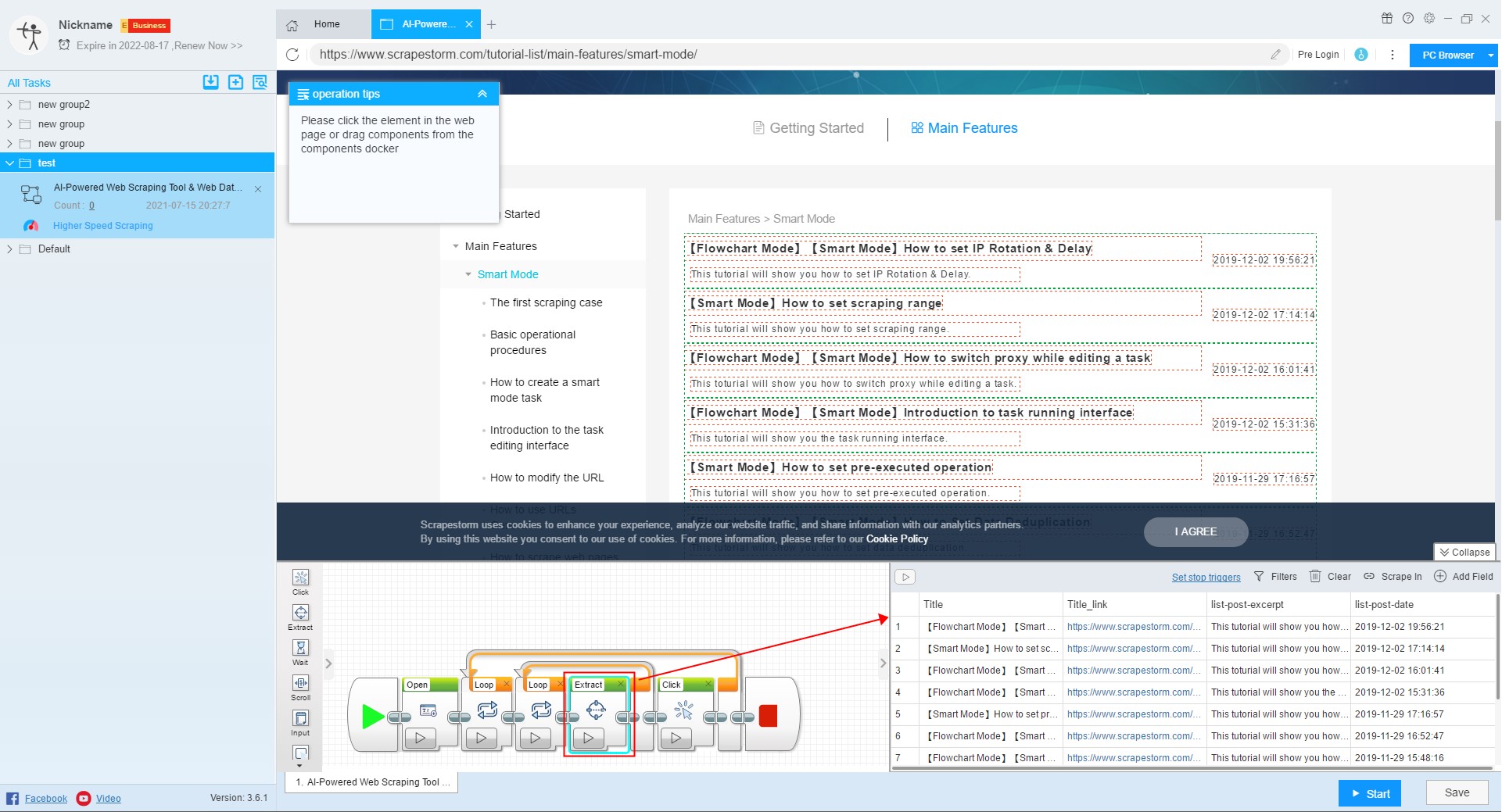
10. Scrape In
If you need to scrape the data on the detail page, you can use the Scrape In function to scrape.
For more details, please refer to the following tutorial:
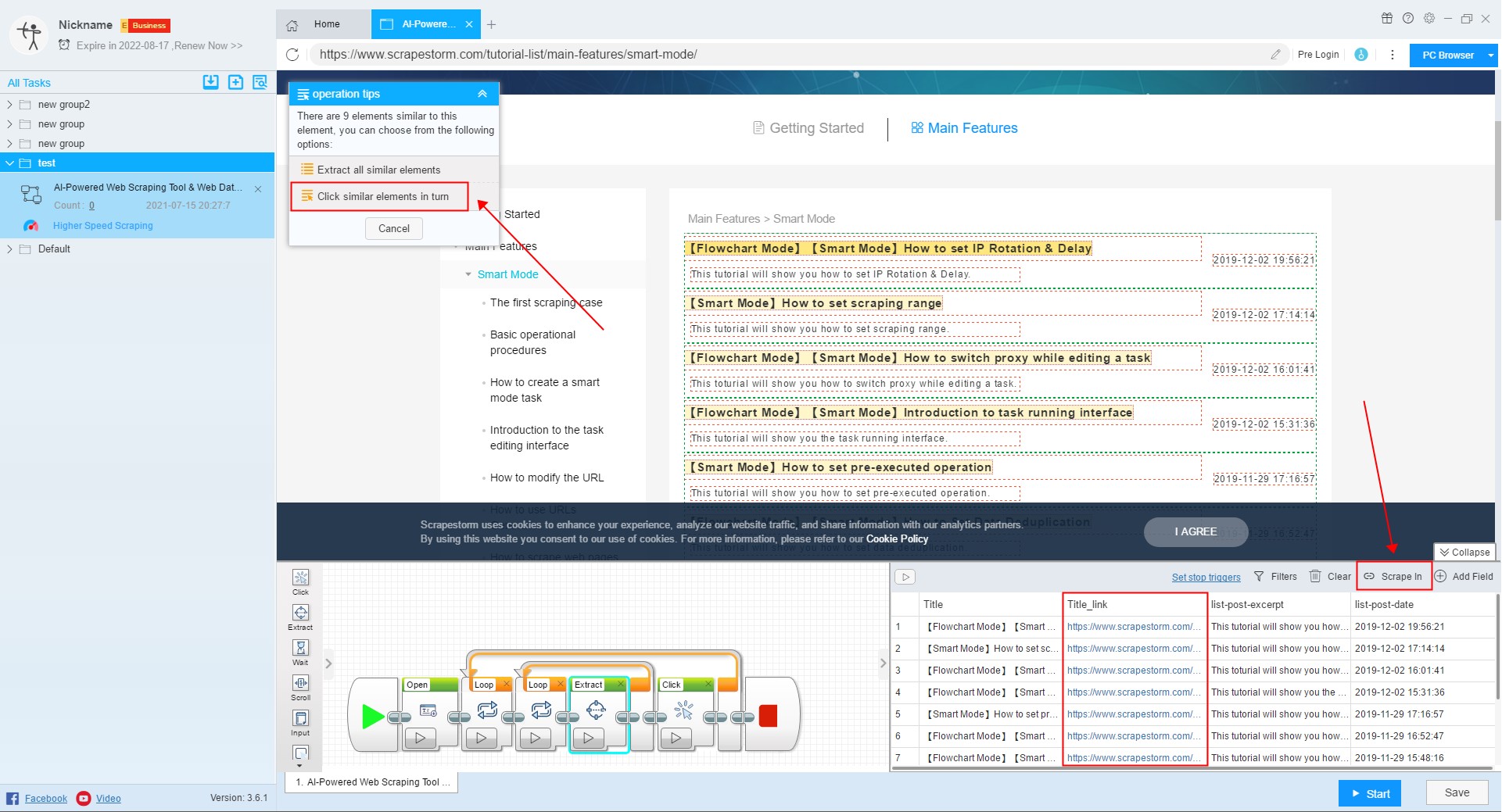
11. Run settings
Before starting the task, we need to configure the task, including Schedule, IP Rotation & Delay, automatic export, Download Files, Speed Boost, Data Deduplication and Developer.
For more details, please refer to the following tutorial:
How to configure the scraping task
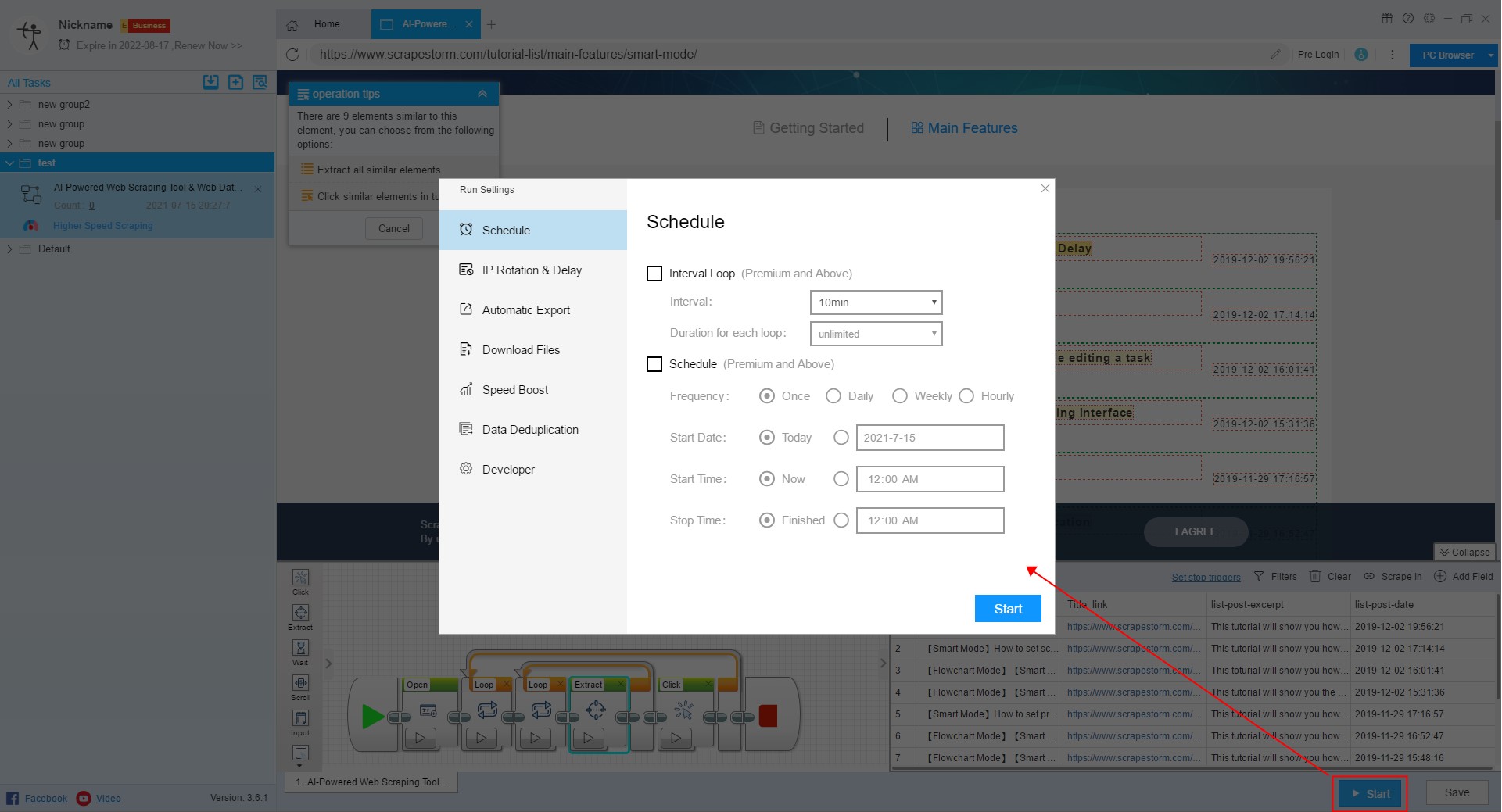
12. Run interface
After starting the task, it will jump to the data running interface. On this interface, the user can see the scraping of the data.
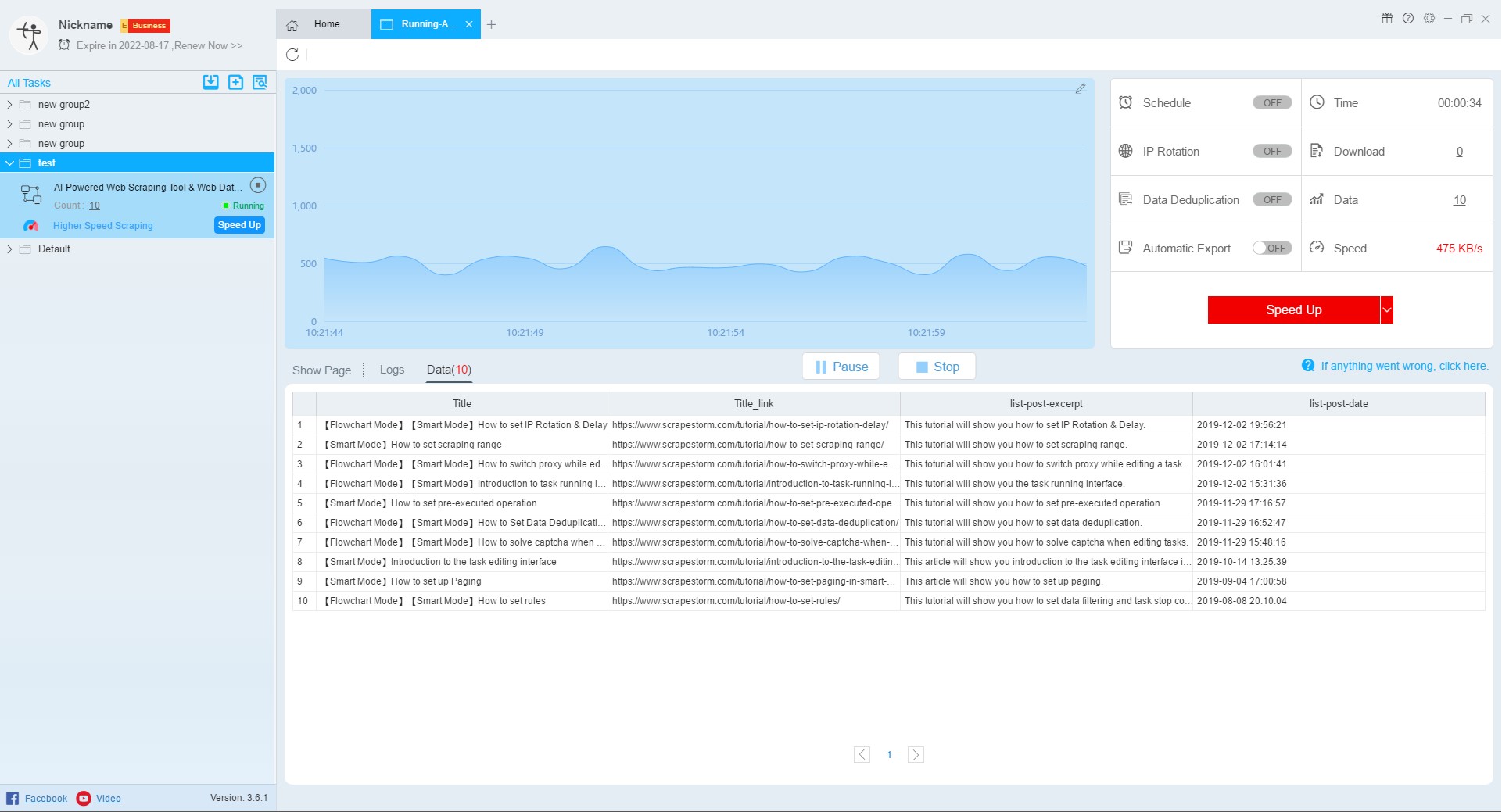
13. View scraping results and export data
After the task is over, the user can view the scraping results and export the data.
For more details, please refer to the following tutorial:
How to export the scraping results