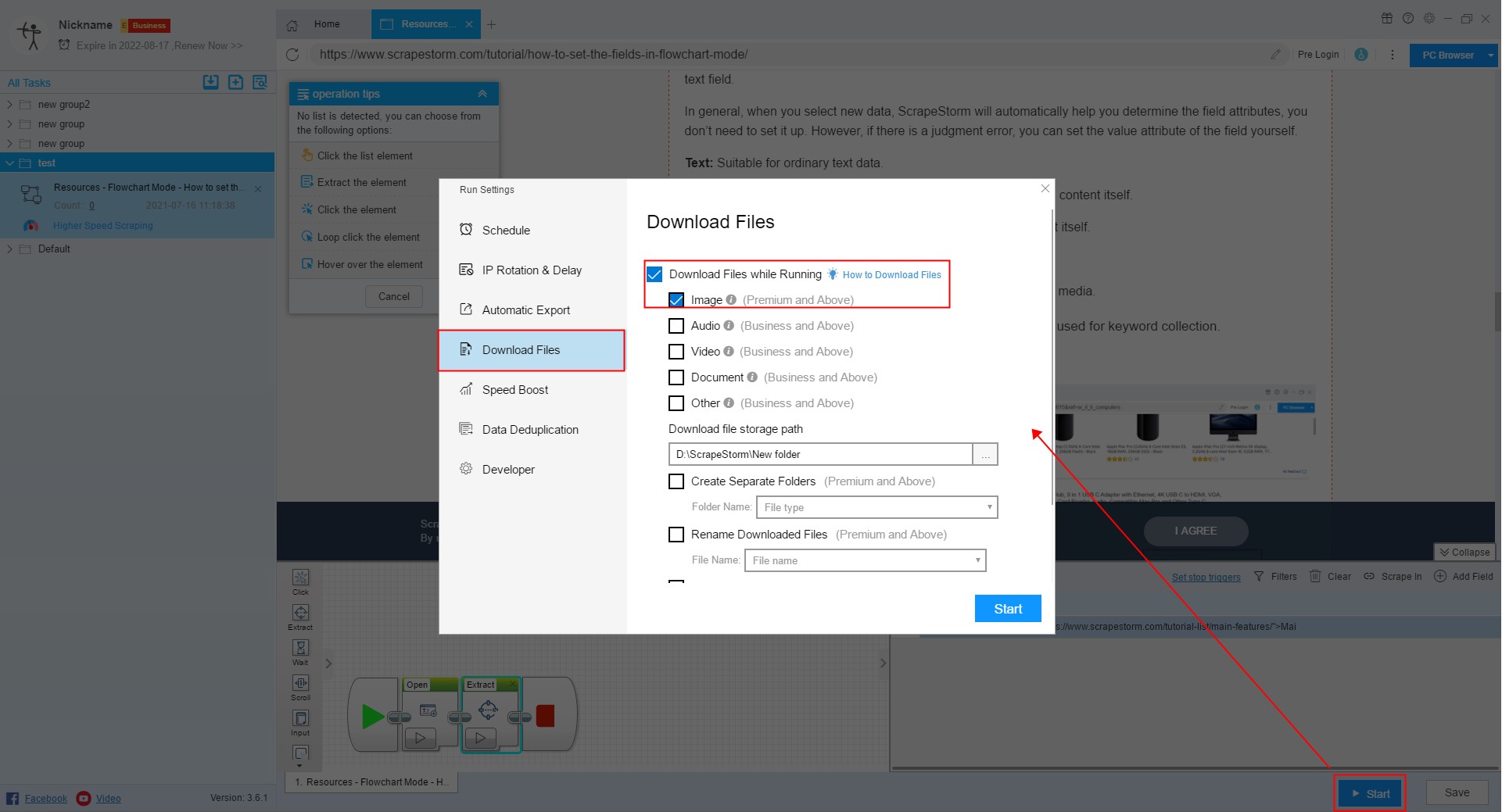【Flowchart Mode】How to download images | Web Scraping Tool | ScrapeStorm
Abstract:This tutorial will show how to download images during the process of scraping data. No Programming Needed. Visual Operation. ScrapeStormFree Download
In the process of web scraping, sometimes we need to extract the images in the web page, such as the image of the e-commerce website. At this time, we need to use the download image function.
There are two ways to download images:
1. Add one by one
Click on the image you want to download directly on the page, then click on “Extract element” as prompted. The software will automatically generate the “Extract” component and add an image field. (If you continue to scrape fields, the software may not generate new components every time, only new fields will be added.)
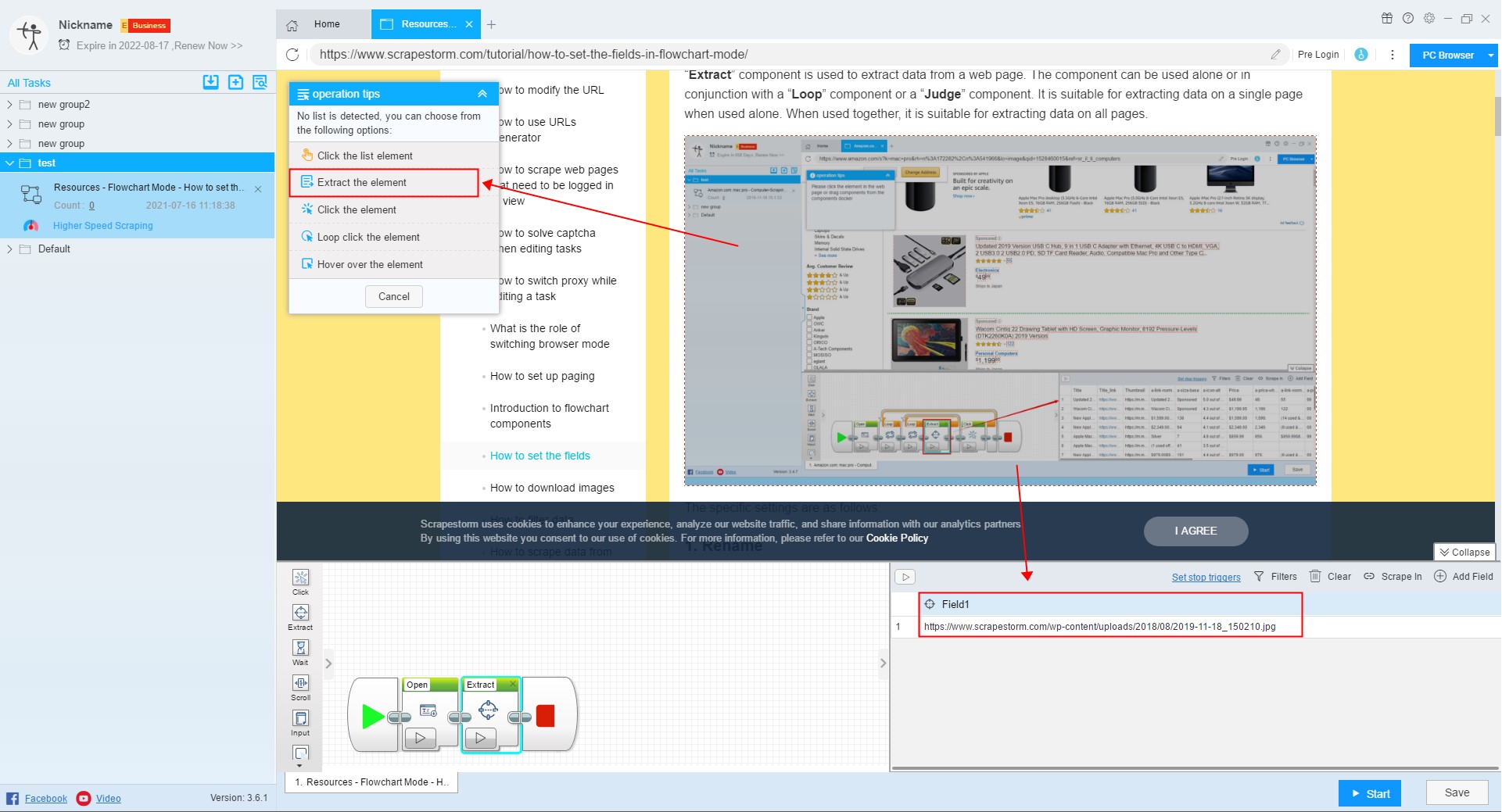
Then right click on the field and modify the extract type to “Image URL”
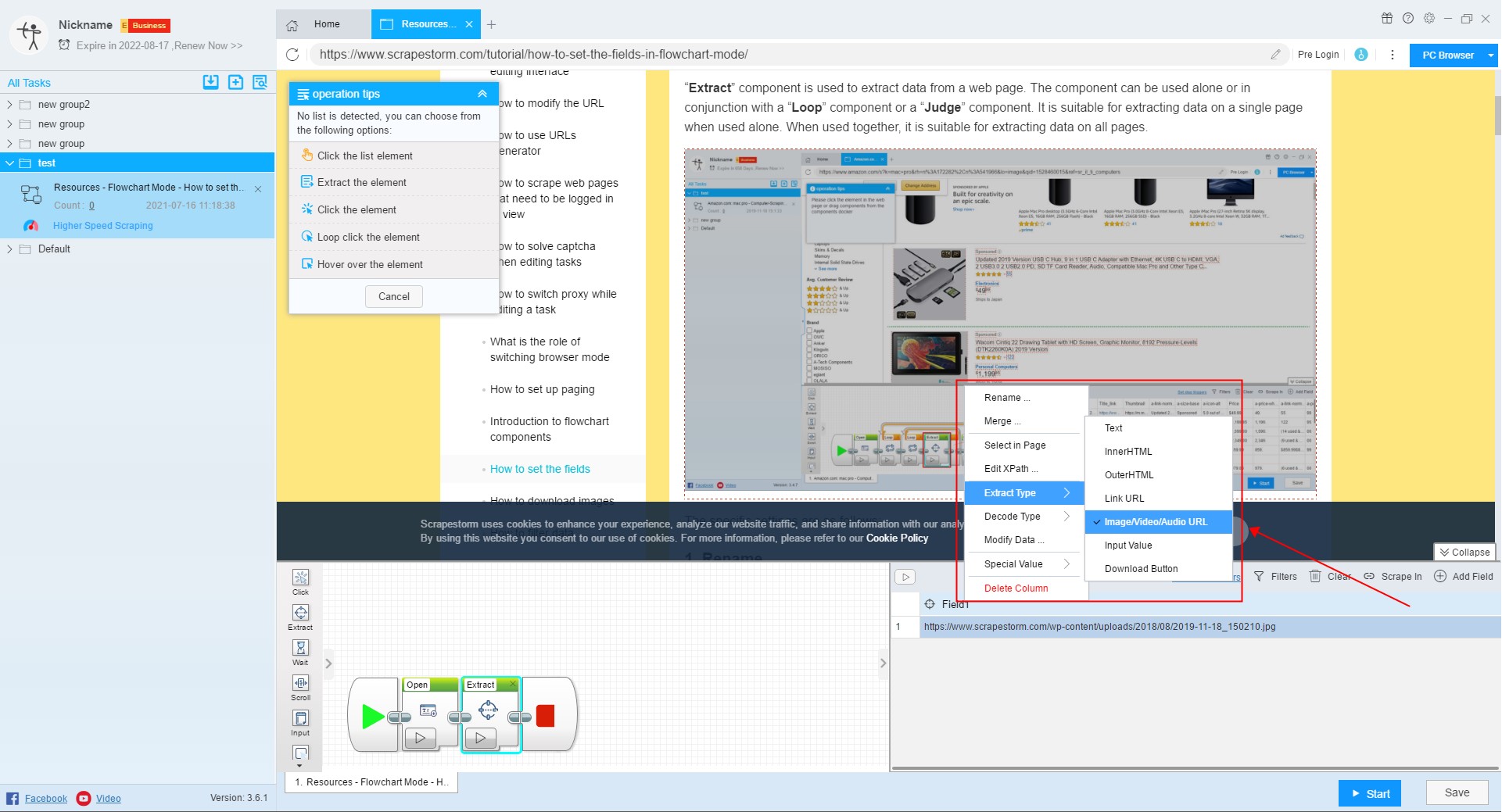
2. Download multiple images
In this case, the pictures need to be grouped together, and all the pictures can be selected at once.
Add a field and click on the entire image area in the page.
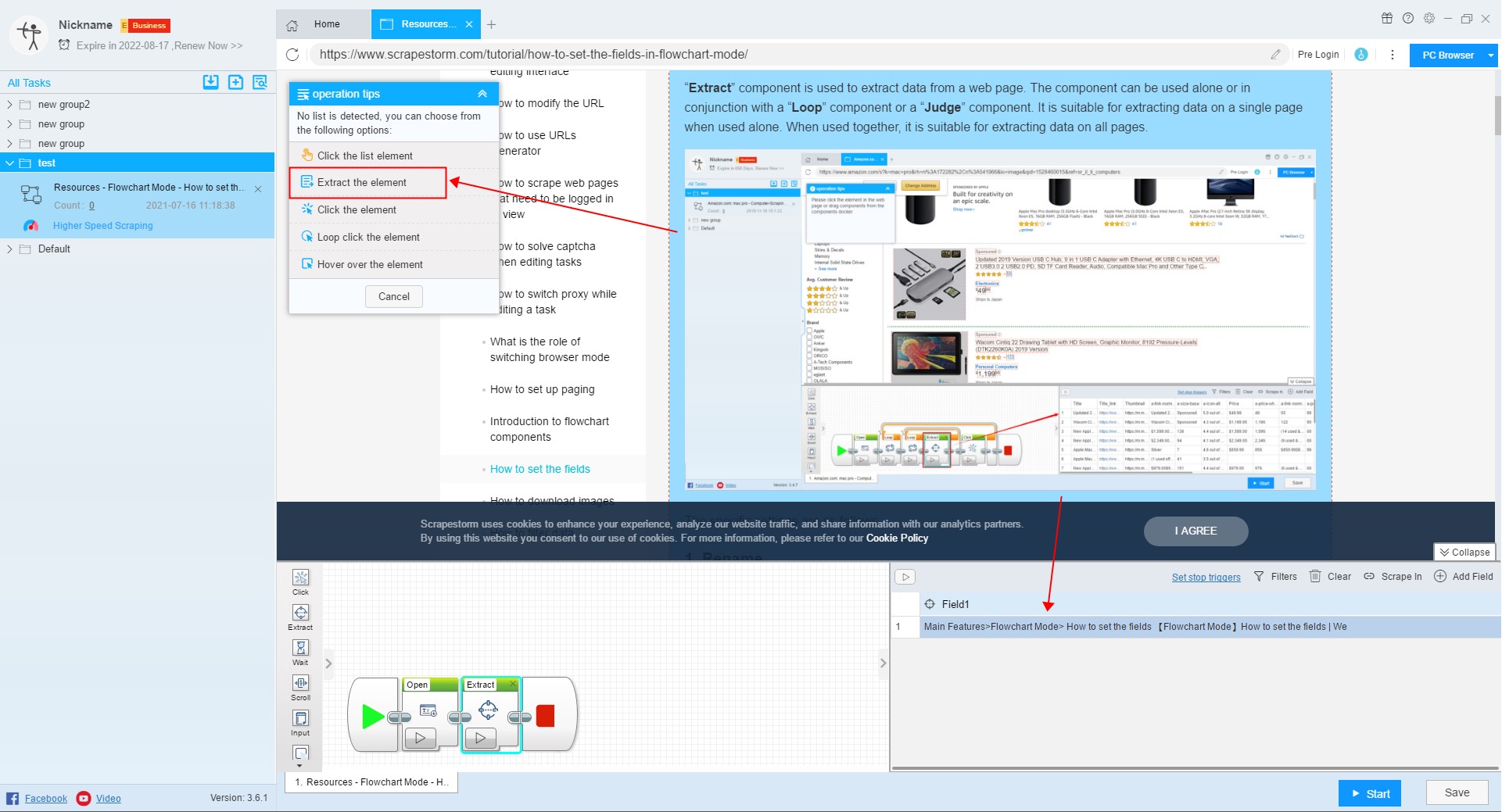
Then right click on the field and modify the extract type to “InnerHTML”.
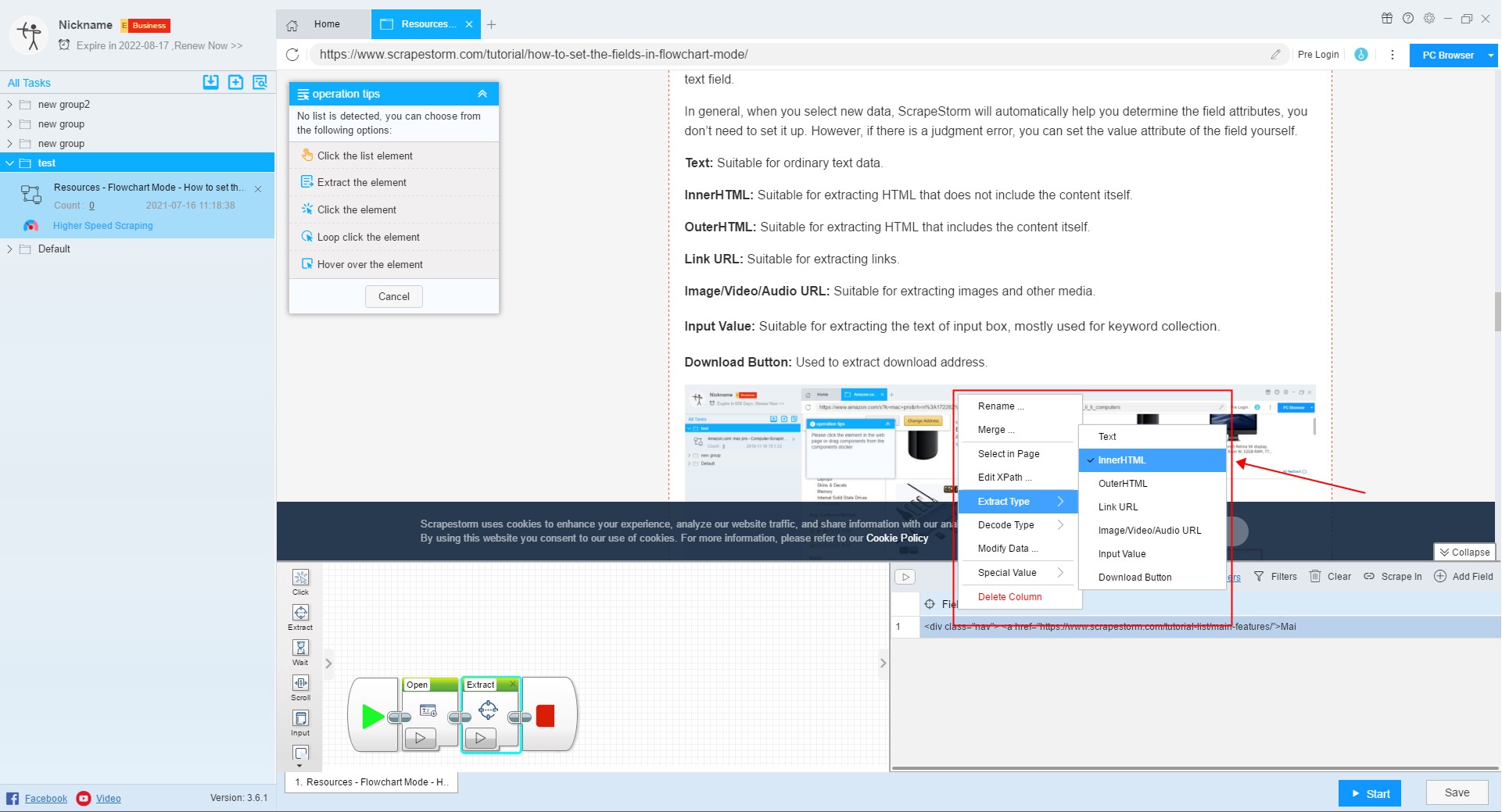
Next, click “Start”, and then in Run Settings, select “Download Files” and “Image” to open the image download function, and you can set the storage path.