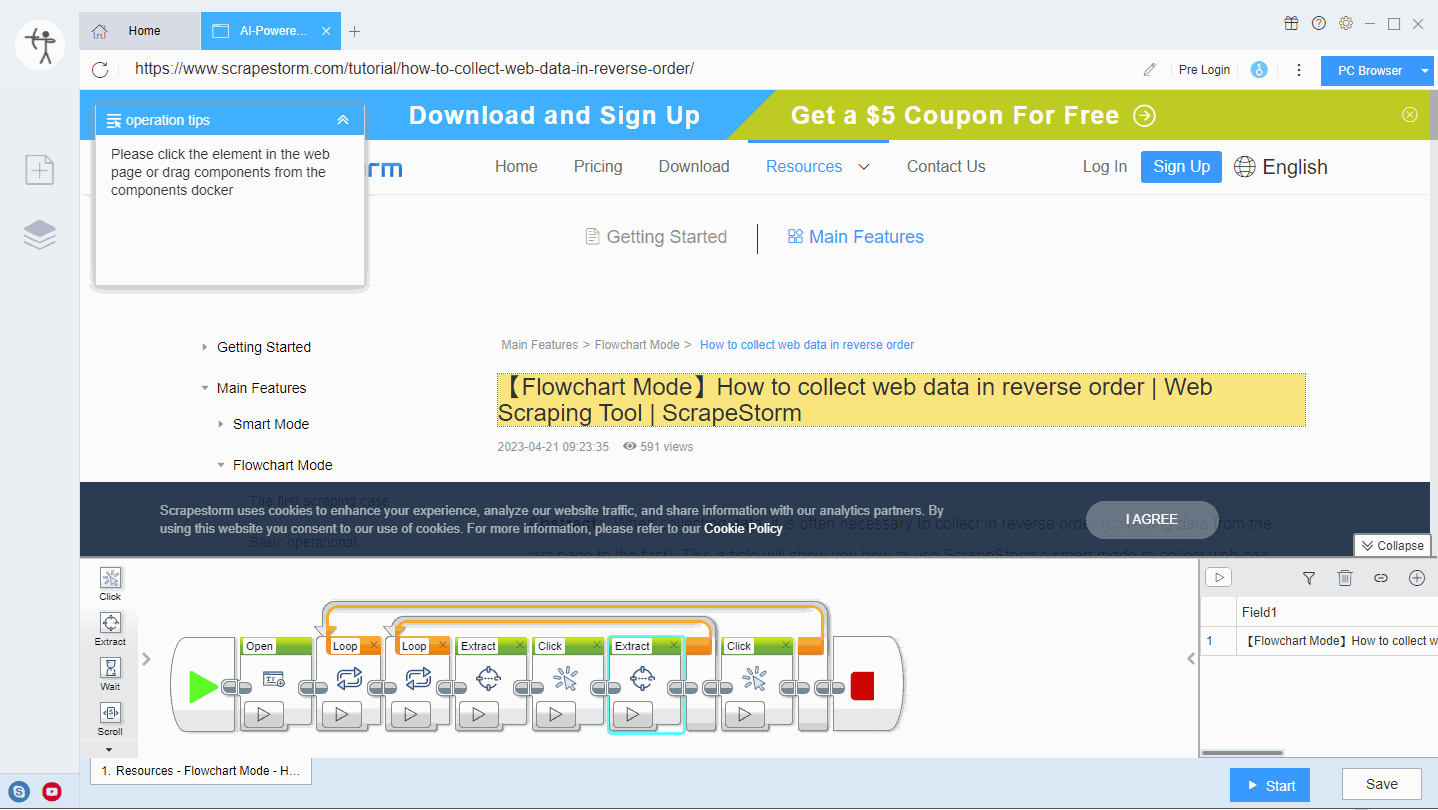【Flowchart Mode】How to scrape detail page by clicking in turn? | Web Scraping Tool | ScrapeStorm
Abstract:This article will show how to use ScrapeStorm's flowchart mode to scrape data from a detail page by clicking in turn. ScrapeStormFree Download
This article will show how to use ScrapeStorm’s flowchart mode to scrape data from a detail page by clicking in turn.
1. Copy the target website link.
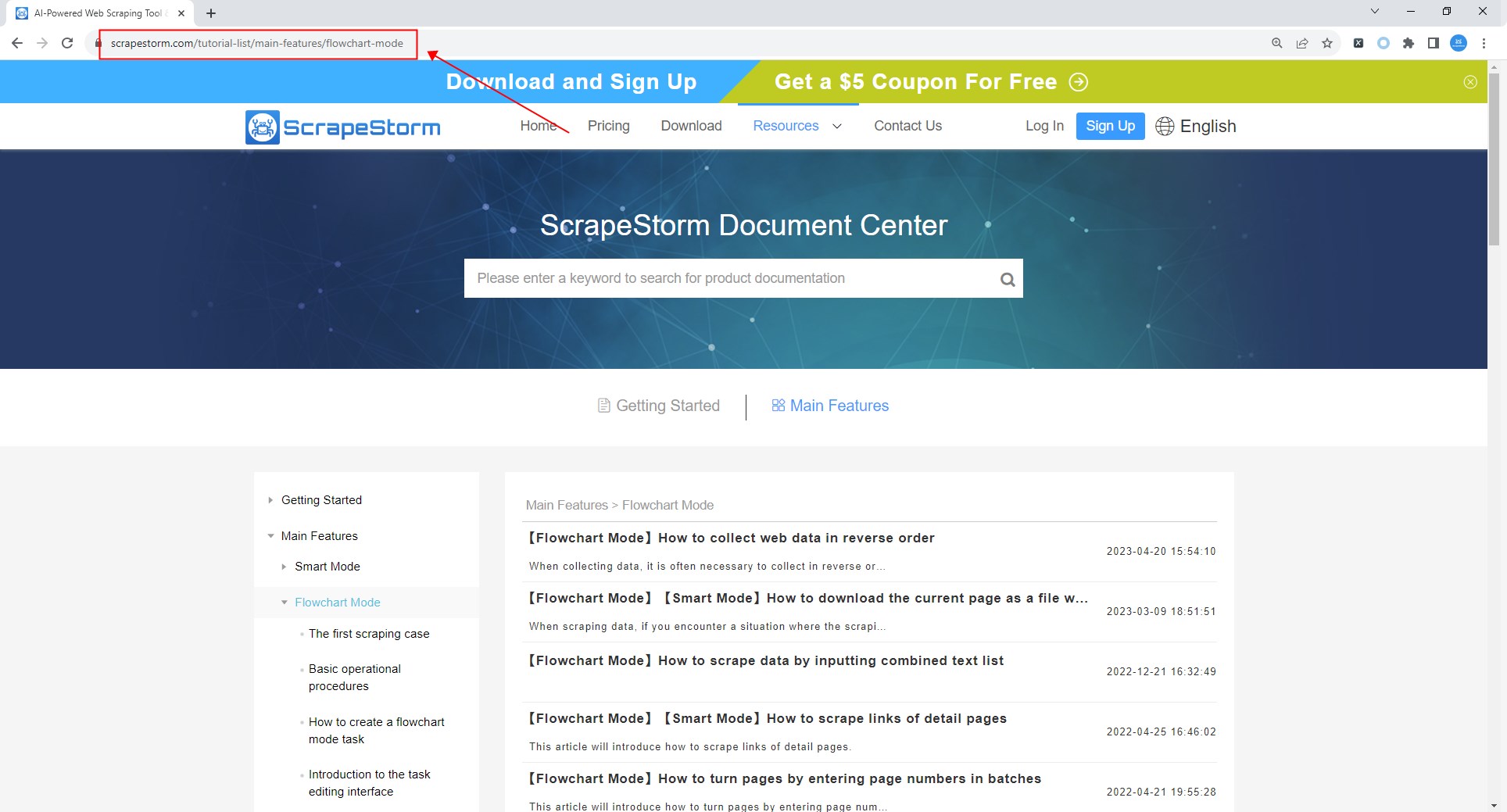
2. Create a flowchart mode task.
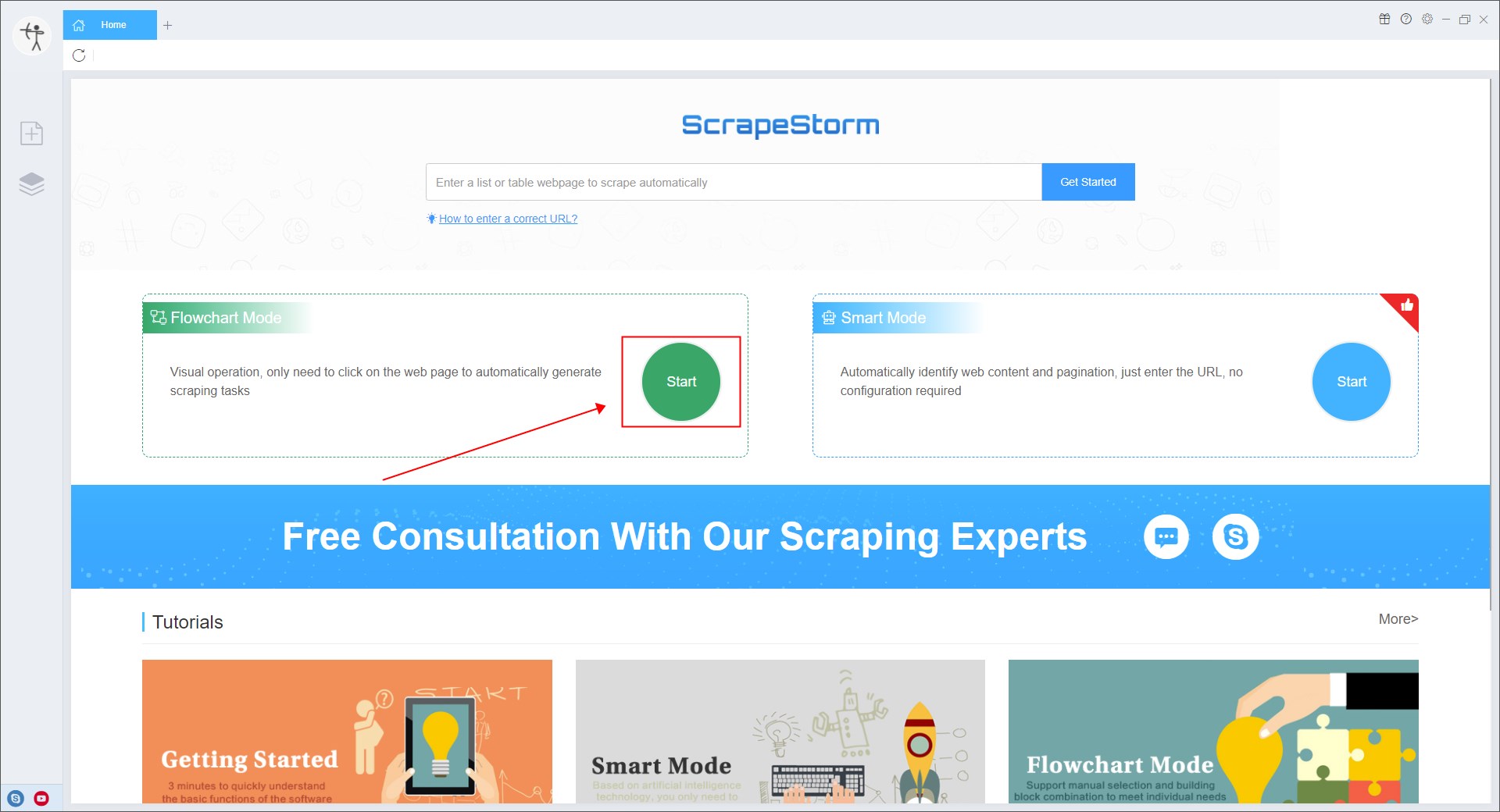
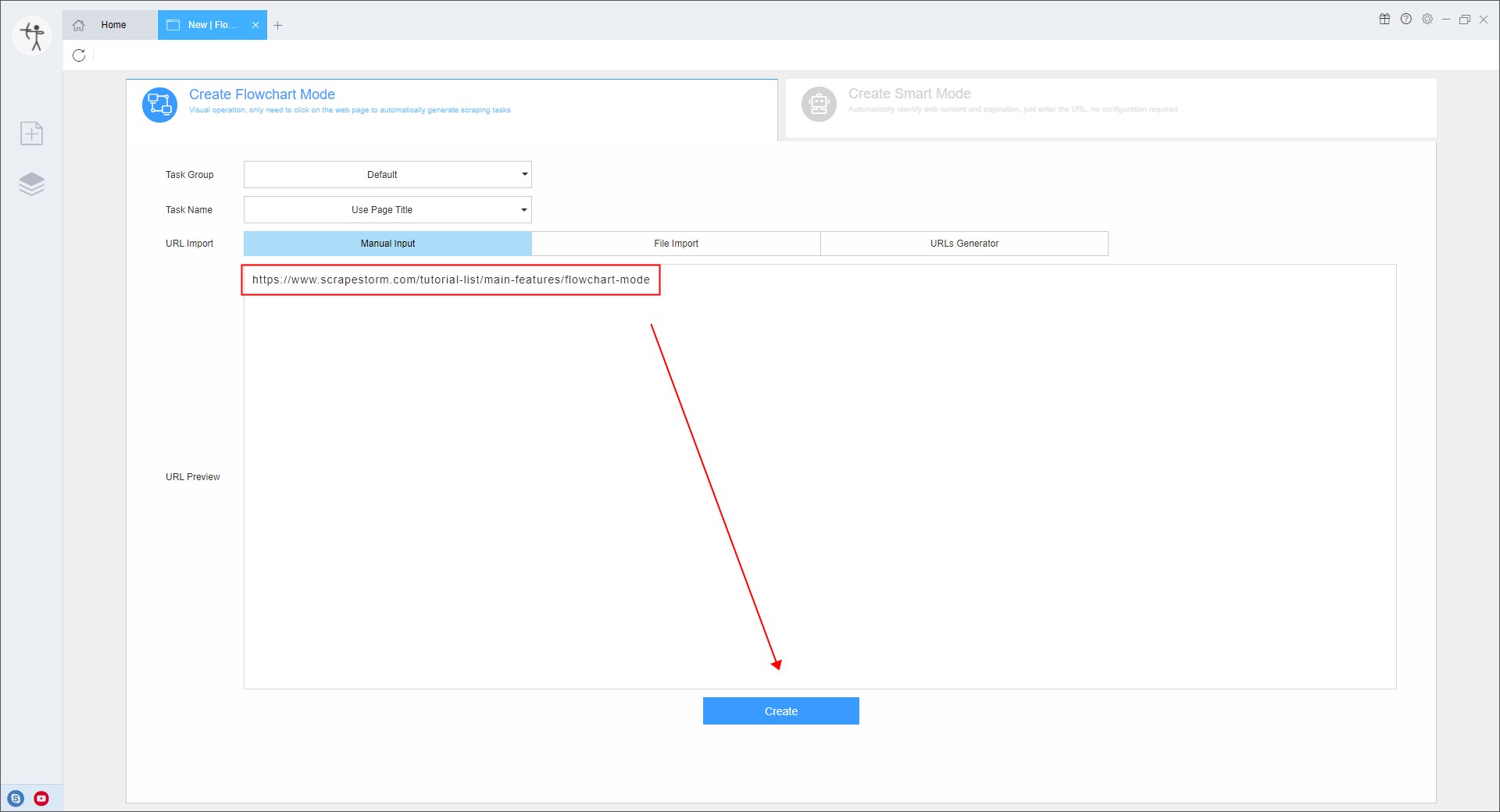
3. Follow the operation tips in flowchart mode to detect the list and paging.
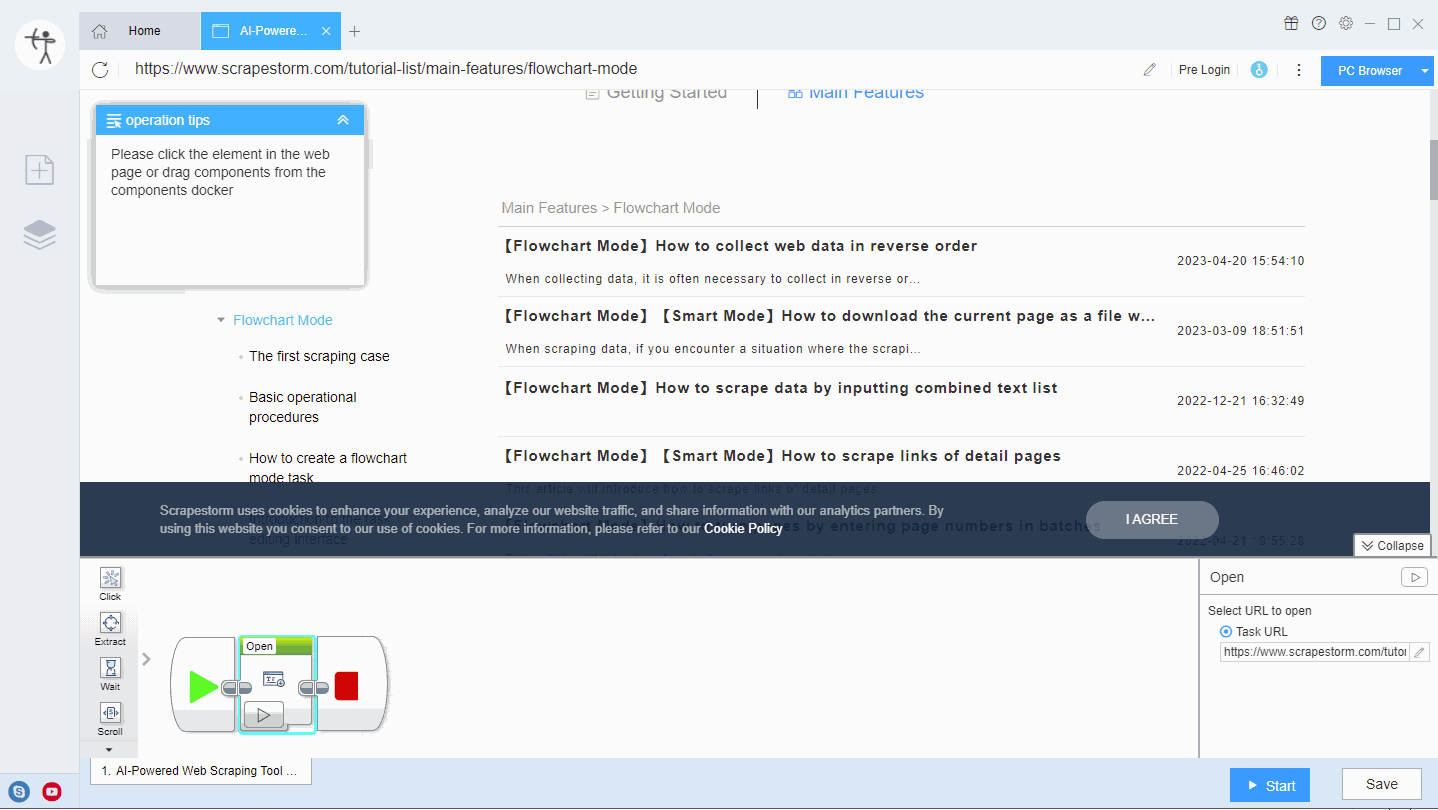
4. Click on the data with links in the web page (usually the product name, the title of the article, etc.), and select “Click similar elements in turn” in the operation tips.
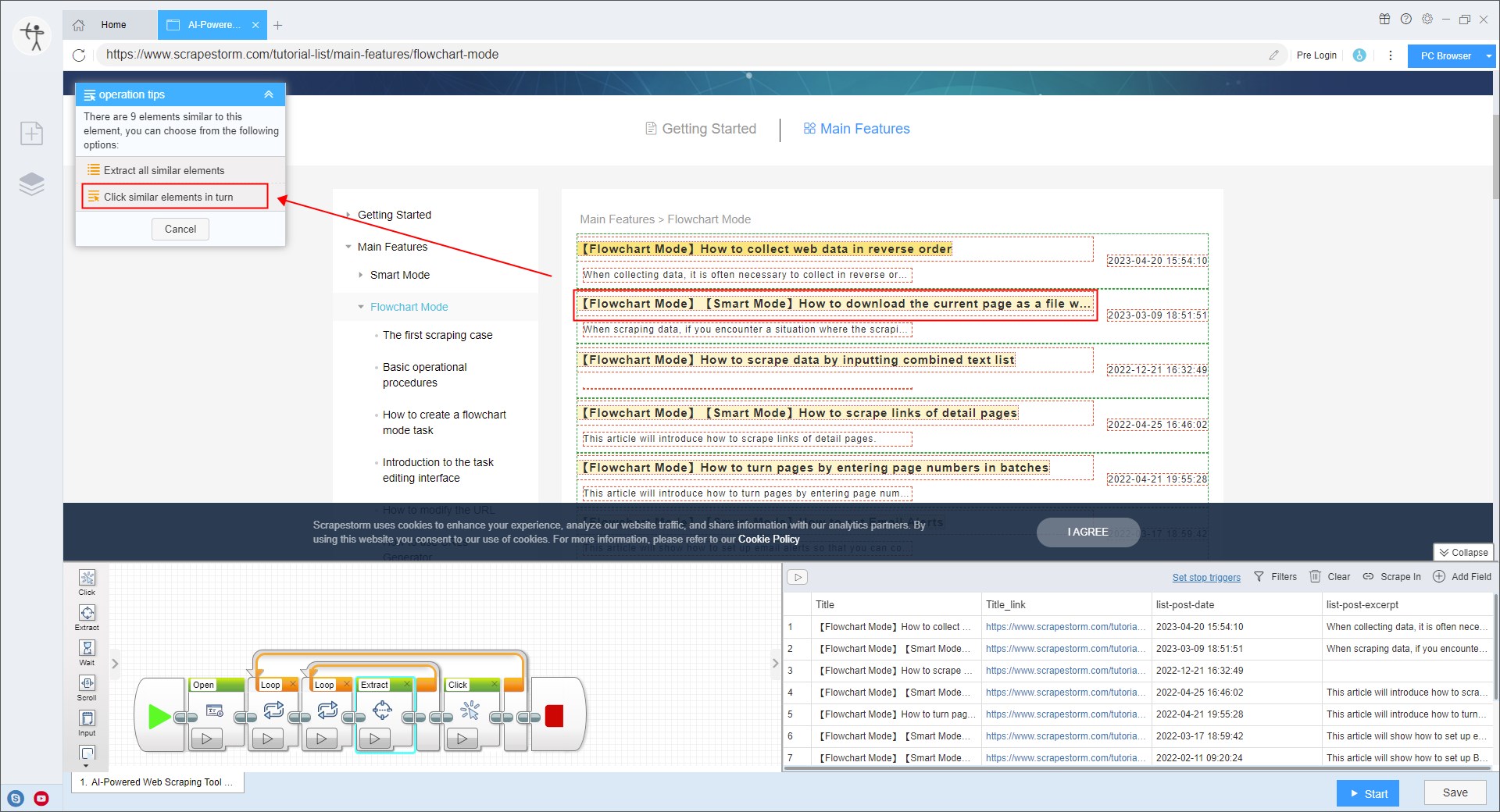
5. The software will automatically generate a click component, select the component, and select “No” in the “Open new tab after click” component setting on the right.
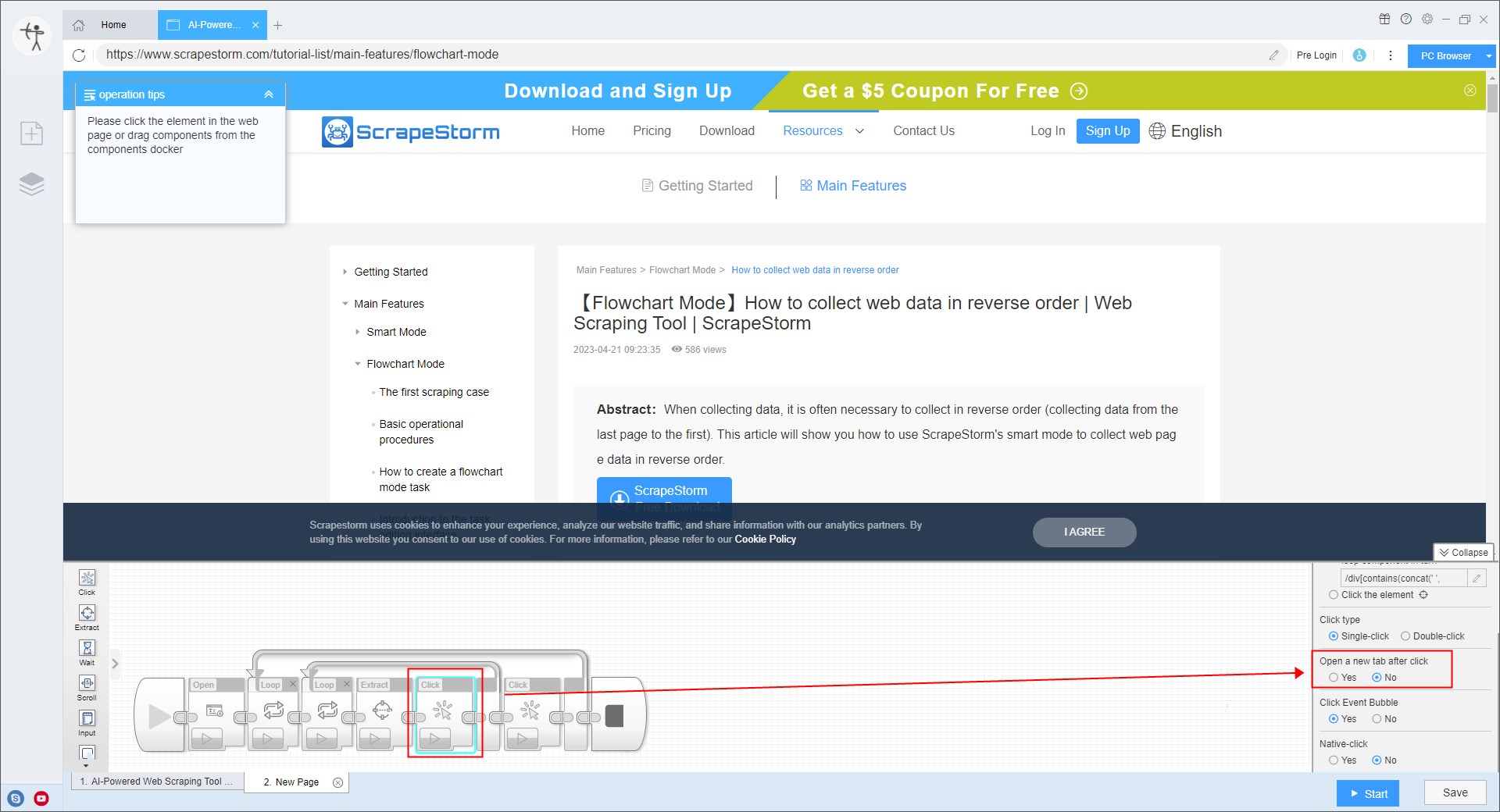
6. Save task settings.
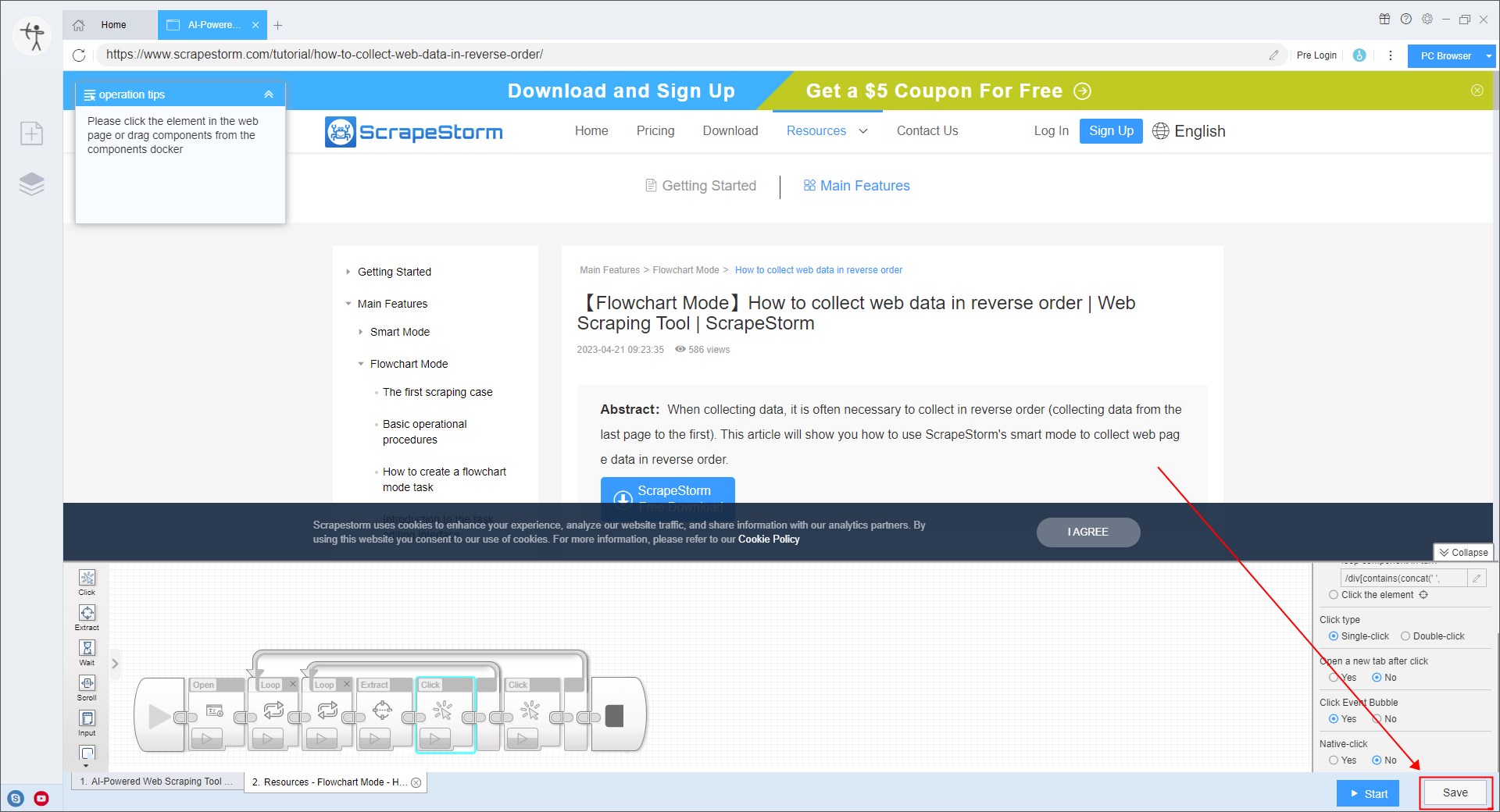
7. Close the task editing interface after “Changes are saved”.
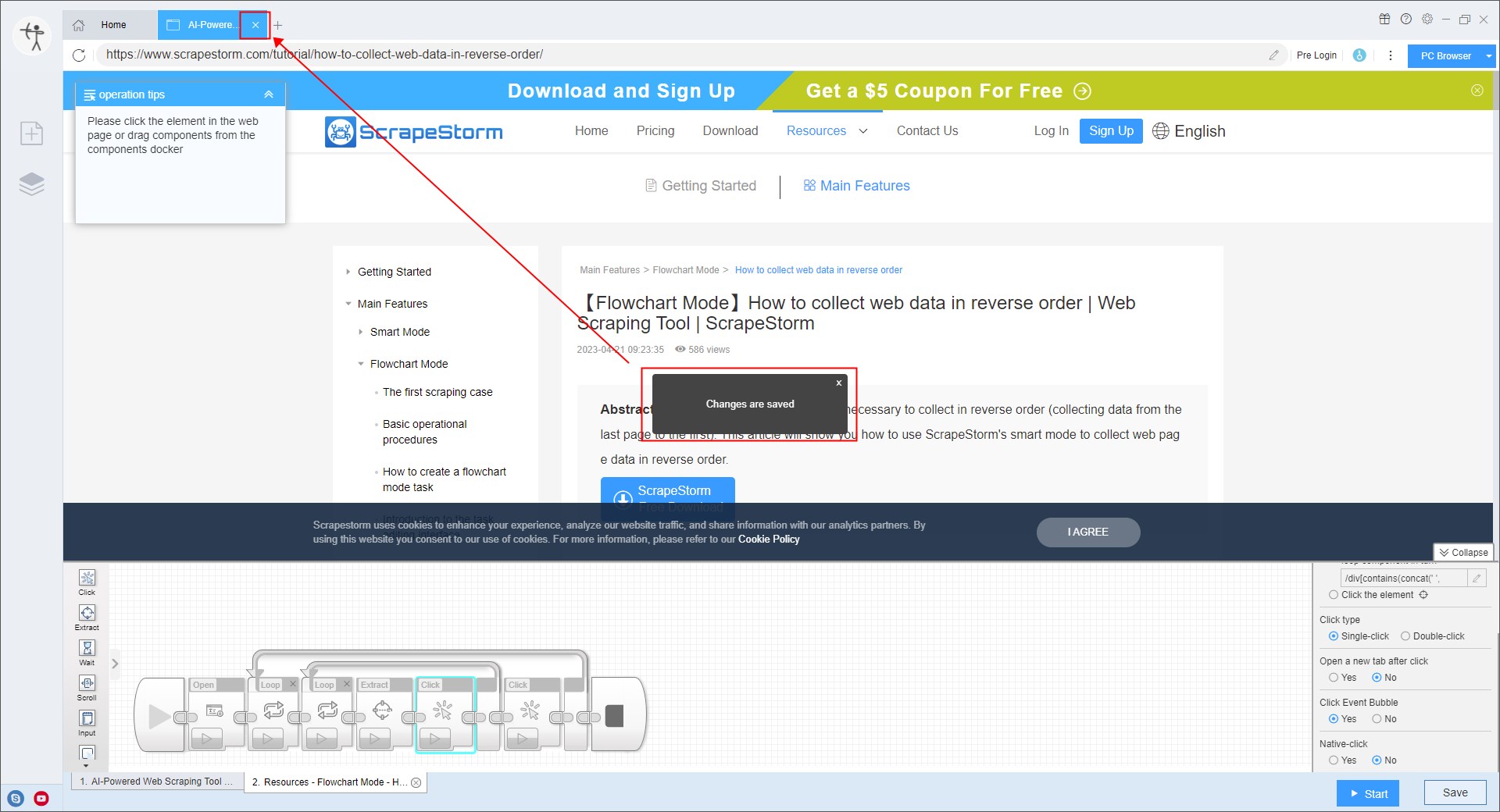
8. Double click the task list to reopen the task and enter the editing interface. At this point, you can see that after the component runs automatically, the detail page can be opened normally.
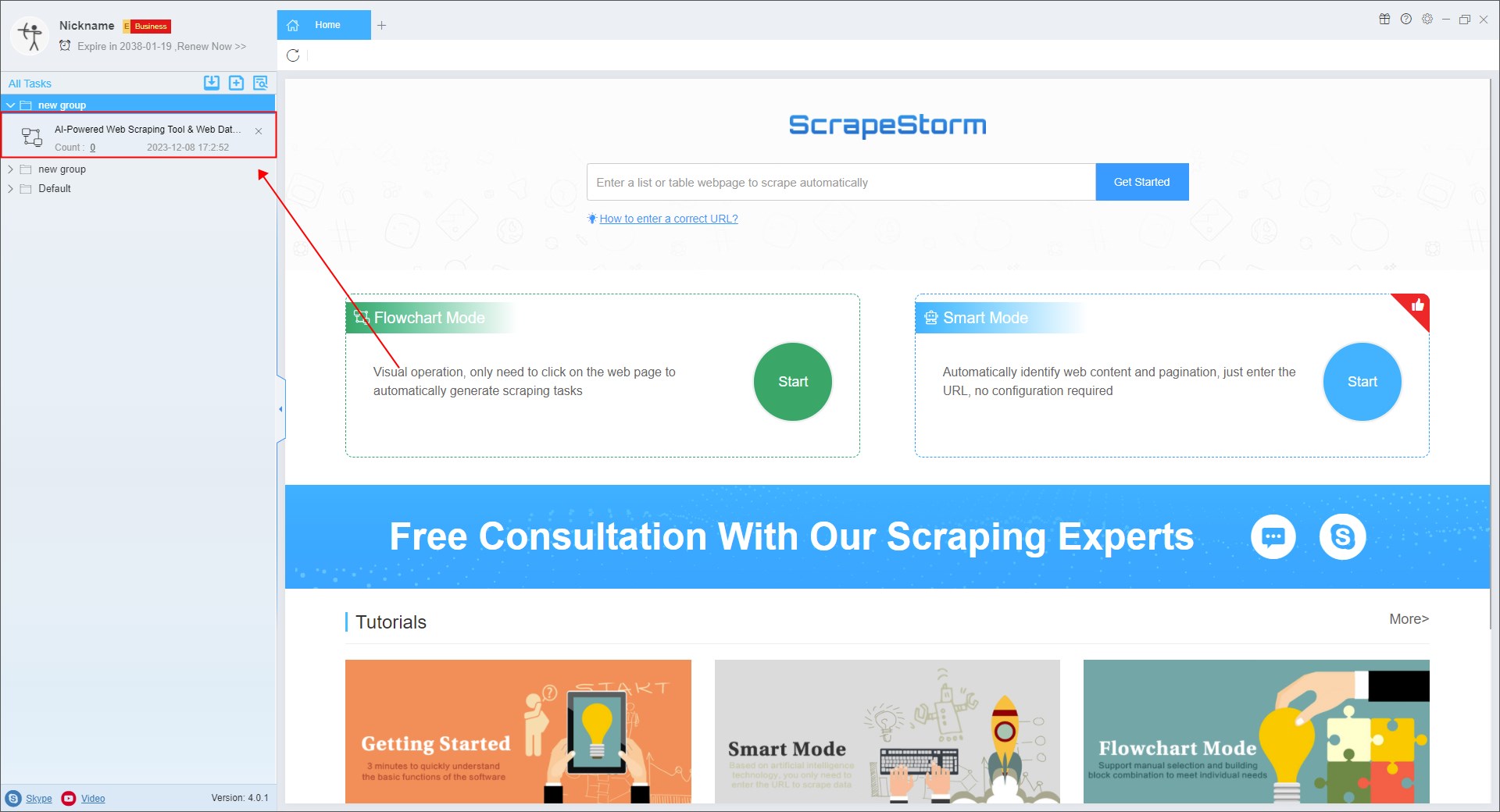

9. Follow the operation tips to detect and scrape the detail page data.
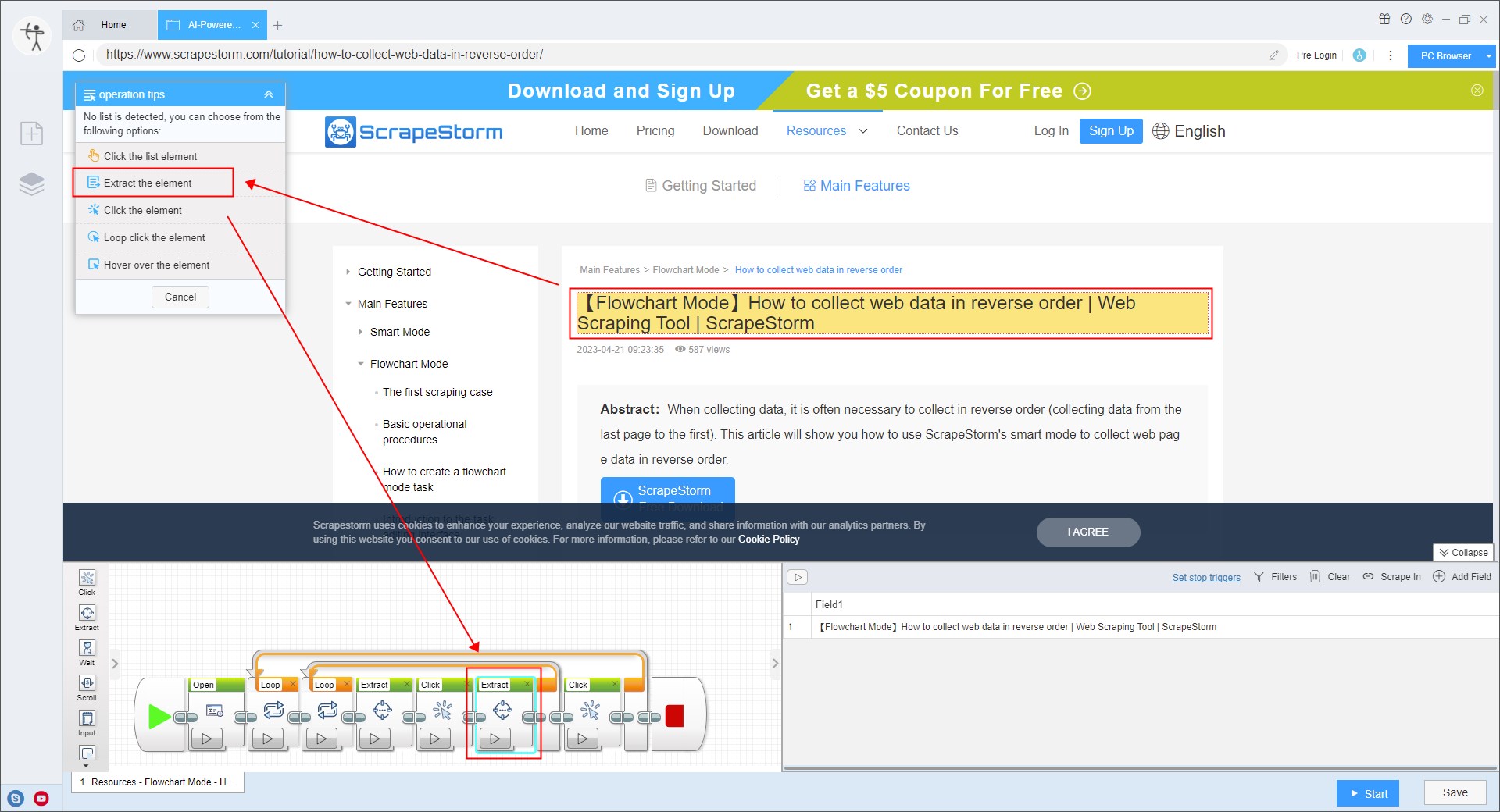
10. Start the task.
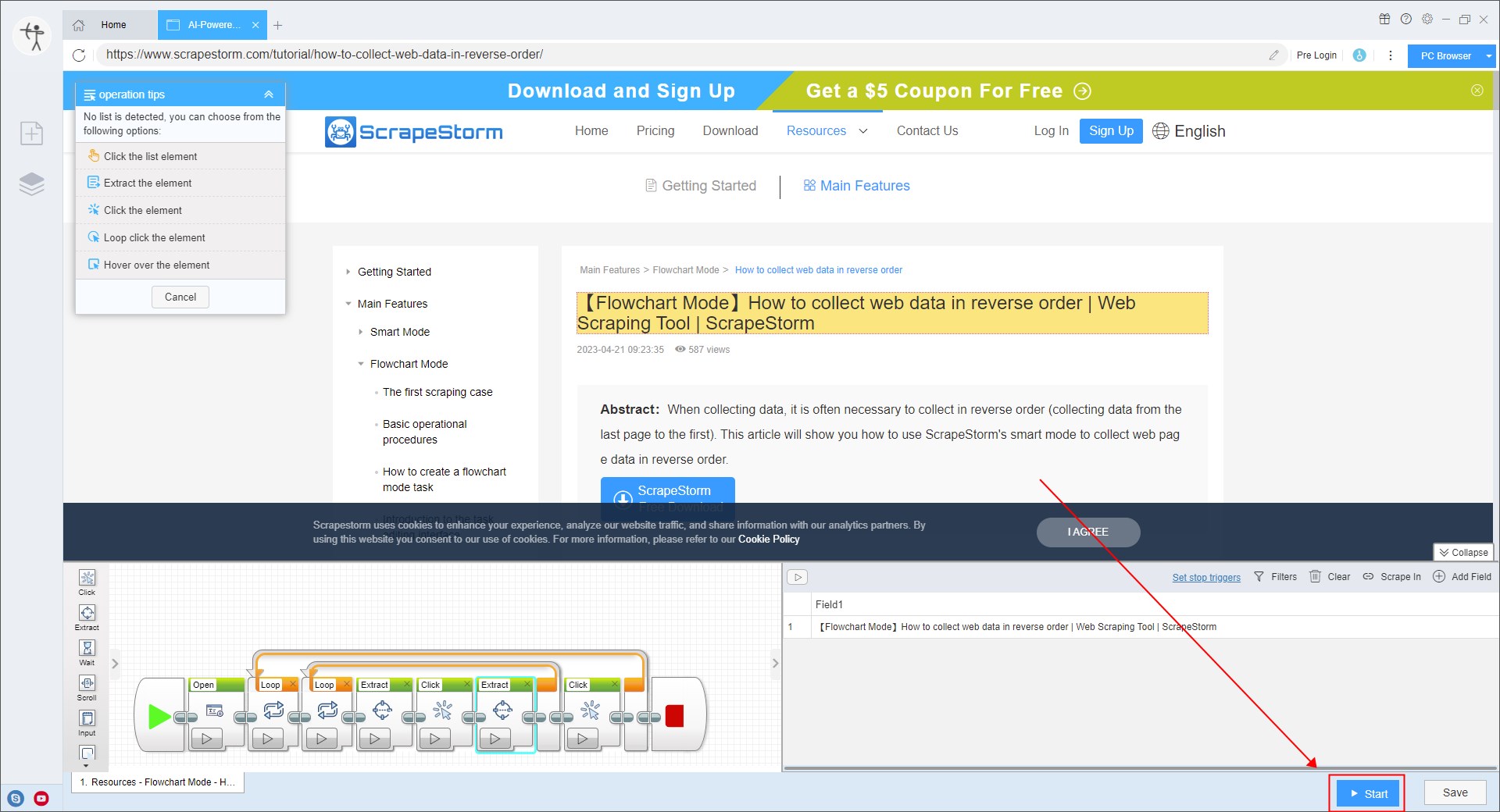
The above is the operation of scraping the detail page data by clicking in turn.
Next, we will introduce a special situation: the software failed to return from the details page to the list page, resulting in only the data of the first details page being scraped.
There are two ways to solve this situation.
Method 1: If there is a close/return button in the detail page, it is recommended to add a “Click” component after the data extraction component of the detail page to detect the close/return button of the details page. In this way, after the software completes the data extraction of the detail page, it will close the detail page and then scrape the next detail page.
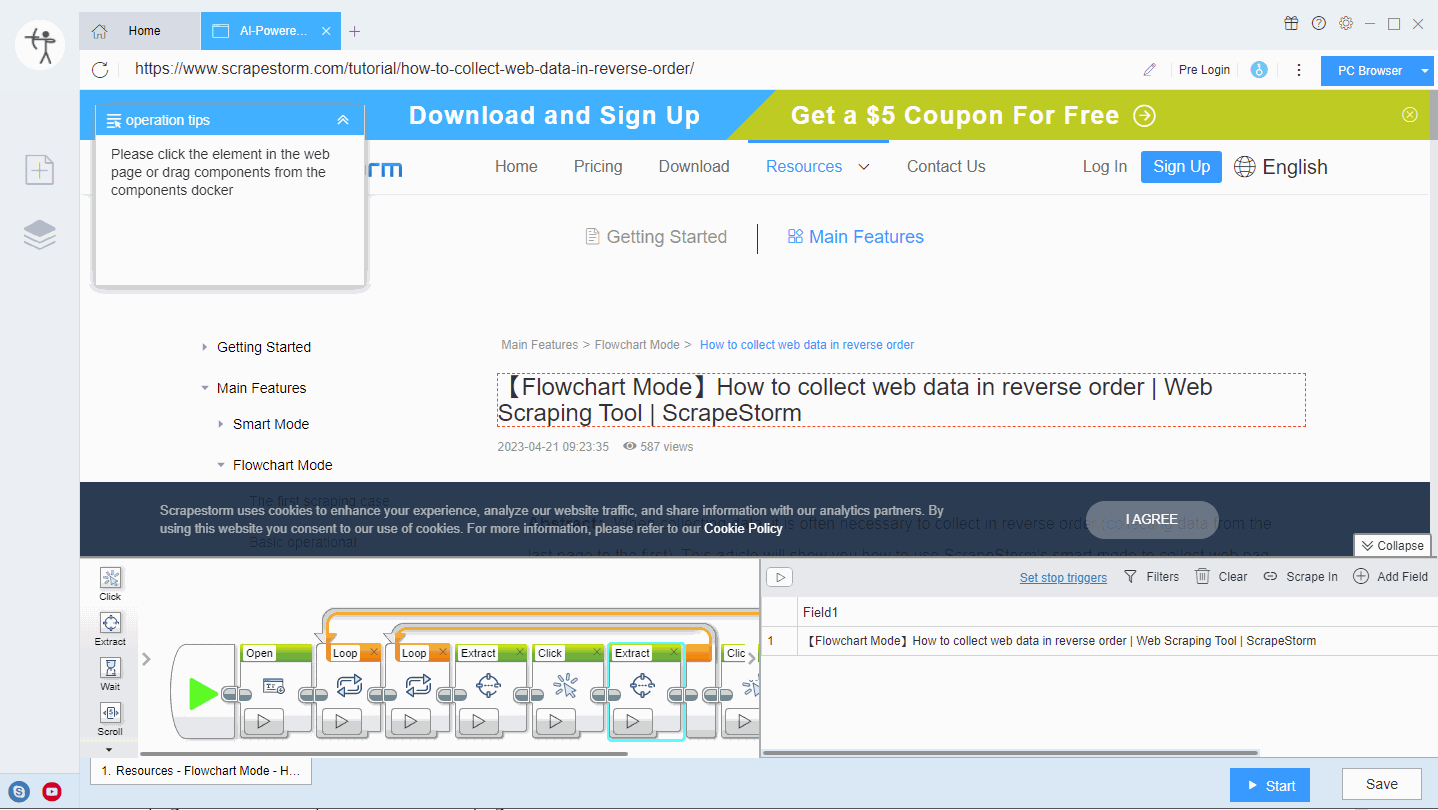
Method 2: If there is no close/back button in the details page, you can manually drag and add a “Back” component after the data extraction component on the detail page. In this way, the software will automatically return to the list page after running the data extraction on the detail page, and then scrape the next detail page.