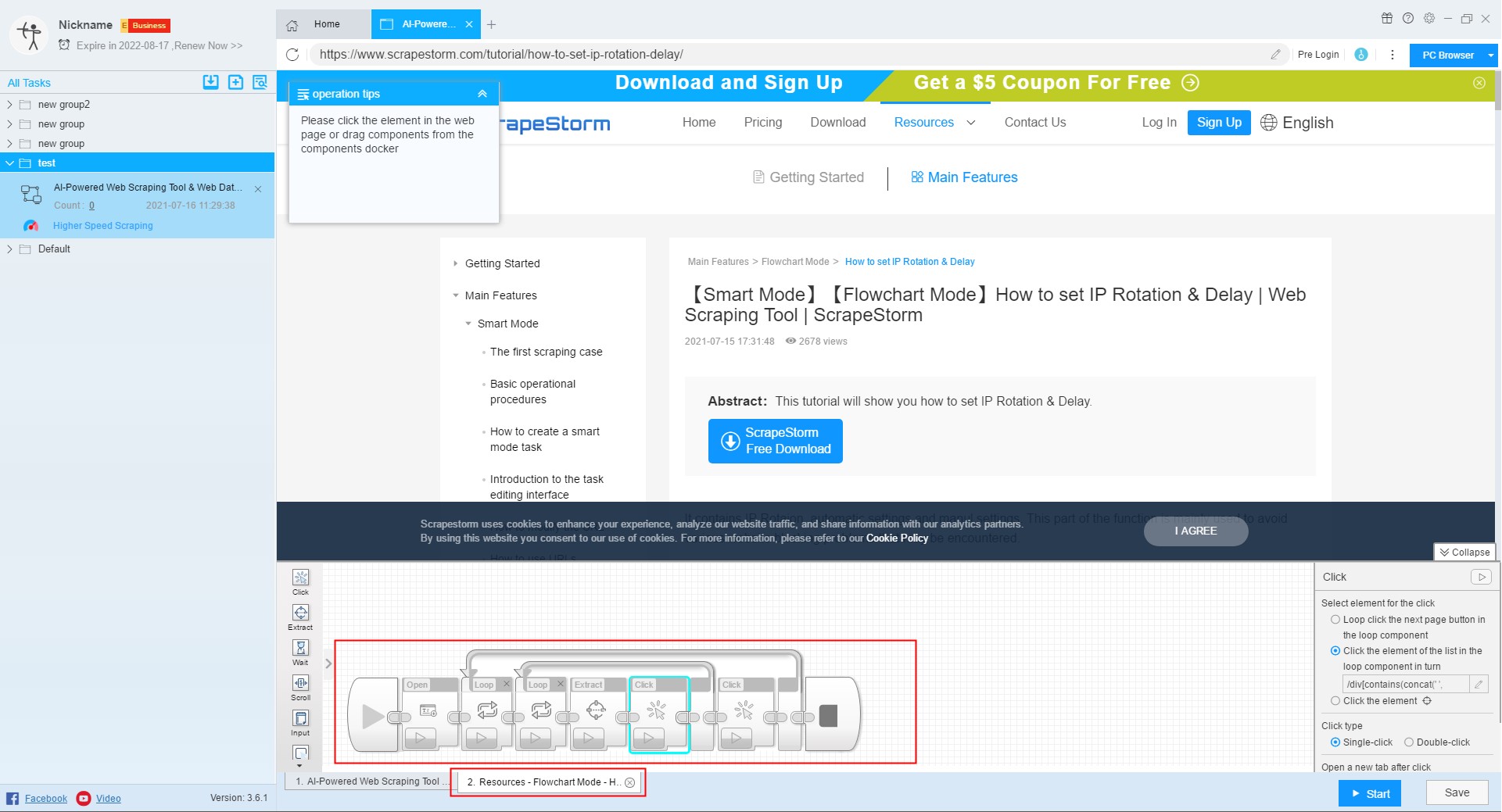【Flowchart Mode】How to Scrape In | Web Scraping Tool | ScrapeStorm
Abstract:This tutorial will show you how to implement "scrape in" in the flowchart mode. No Programming Needed. Visual Operation. ScrapeStormFree Download
There are two ways to achieve “Scrape In” in flowchart mode.
The first method is the same as the smart mode, click the “Scrape In” button or link; the second is to click on the page element and then enter the detail page according to the software prompt.
The second one is a supplement to the first one, mainly for some scenarios not supported by the first one, including:
(1) There is no link to the detail page in the list page, and after clicking the title of the detail page in the list page, the opened page is the same as the URL of the list page.
(2) There is no link to the detail page in the list page, and a new window will pop up in the original page after clicking the title of the detail page of the list page. The content of the detail page is in the window. The pop-up window needs to be closed manually before viewing the content of the next detail page.
Let’s take a look at the setup process of the two methods.
1. Click the “Scrape In” button or link
Clicking the “Scrape In” button will open the first link by default.
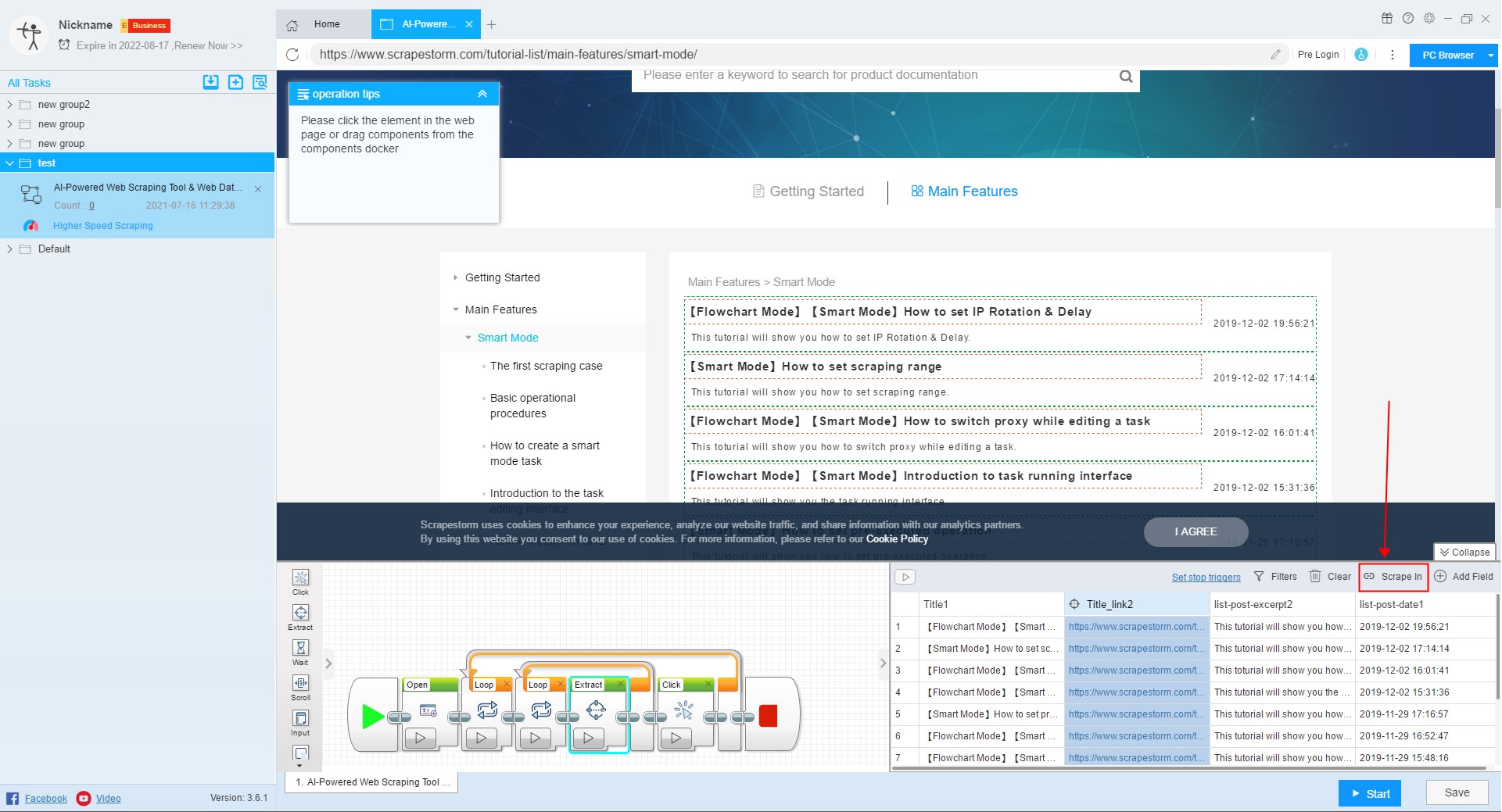
You can also click on any of these links to enter the detail page.
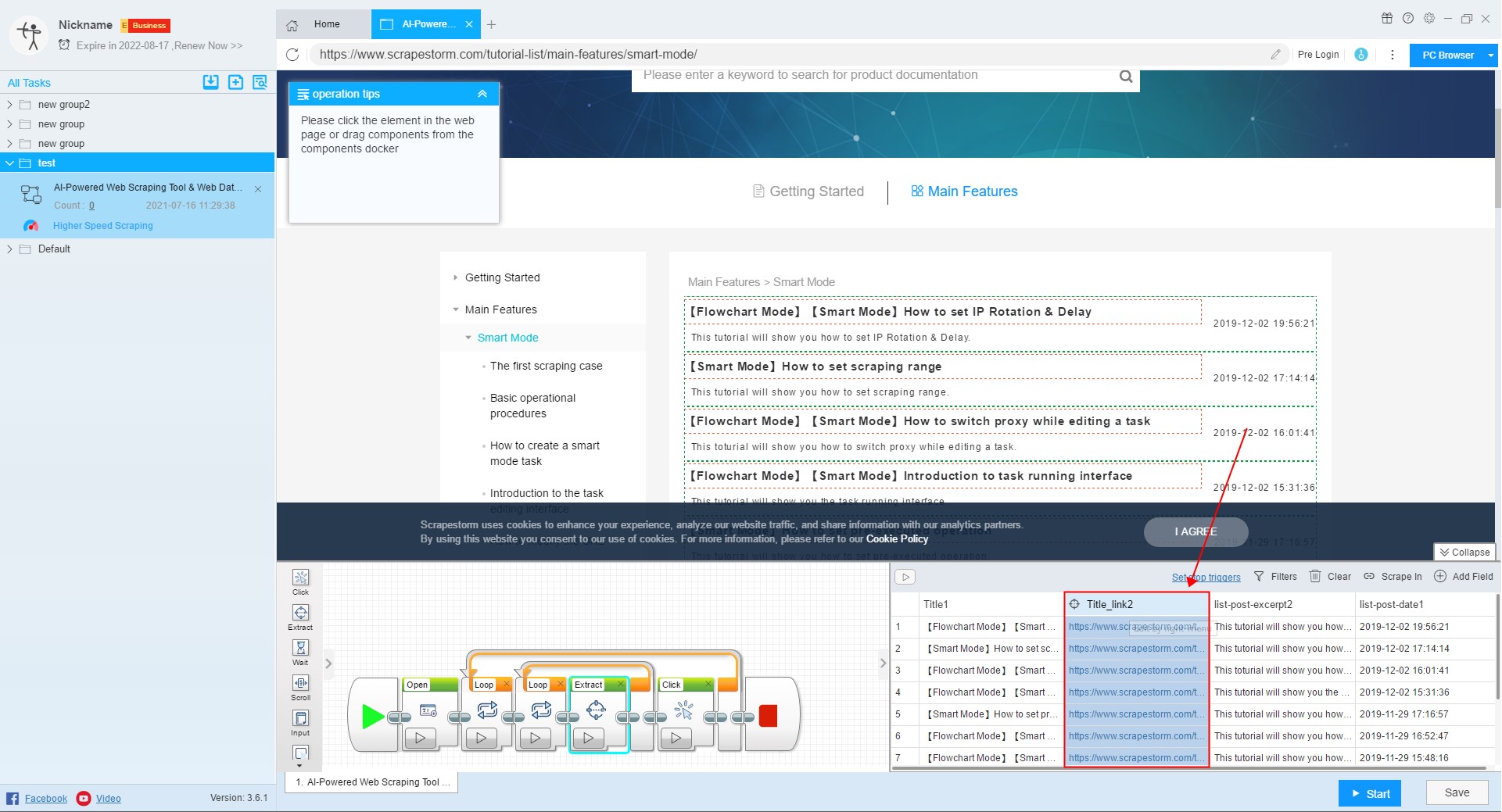
If there are multiple link fields, you can select one of them and click the “Scrape In” button.
If we click the “Scrape In” button without selecting the link field, the software will give you an operation prompt. You need to select one of the link fields, as shown in the figure below:
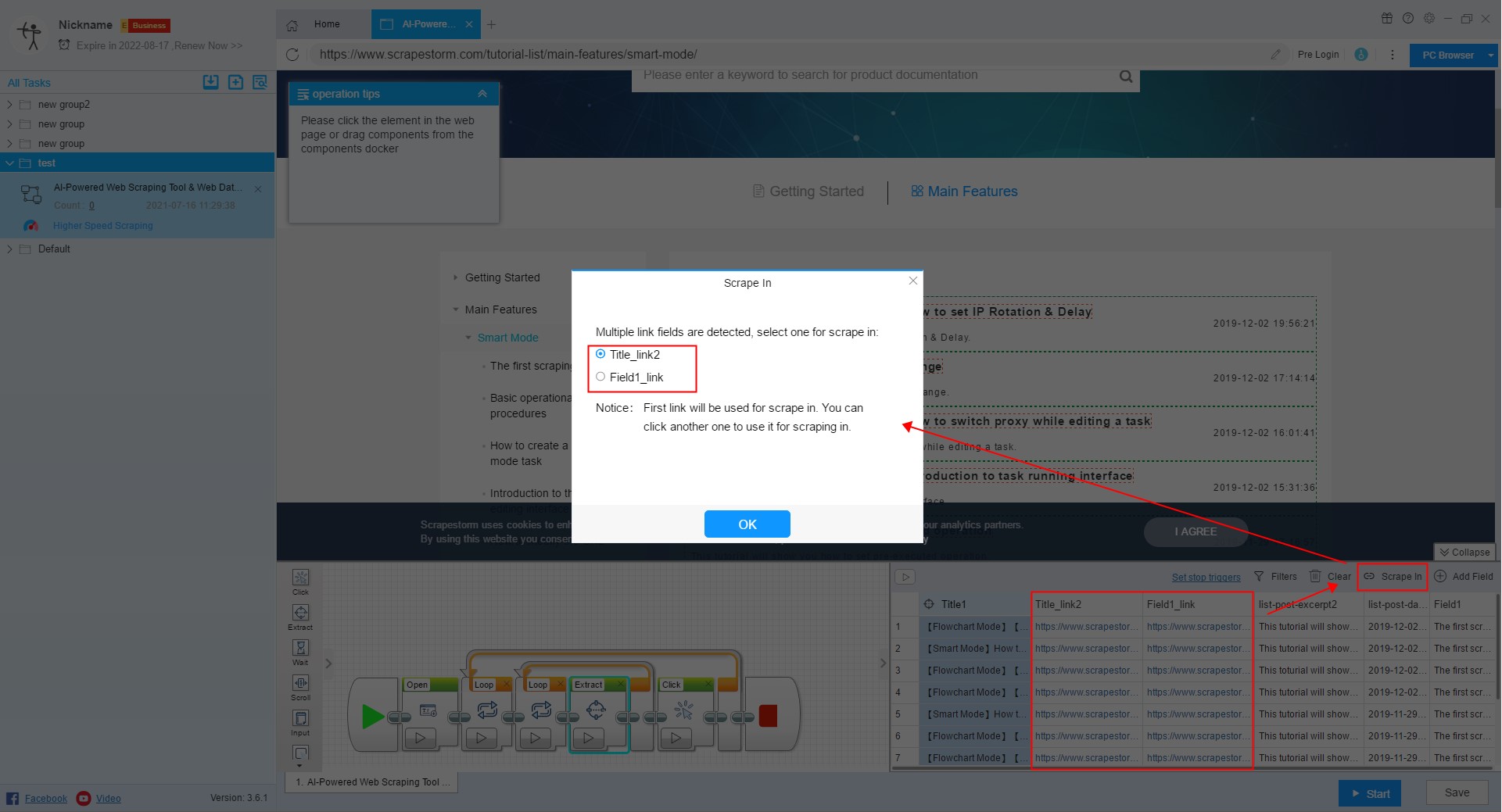
2. Click the element and enter the detail page according to the software prompt
After setting the content of the list page, click the elements in the list, and select “Click similar elements in turn”.
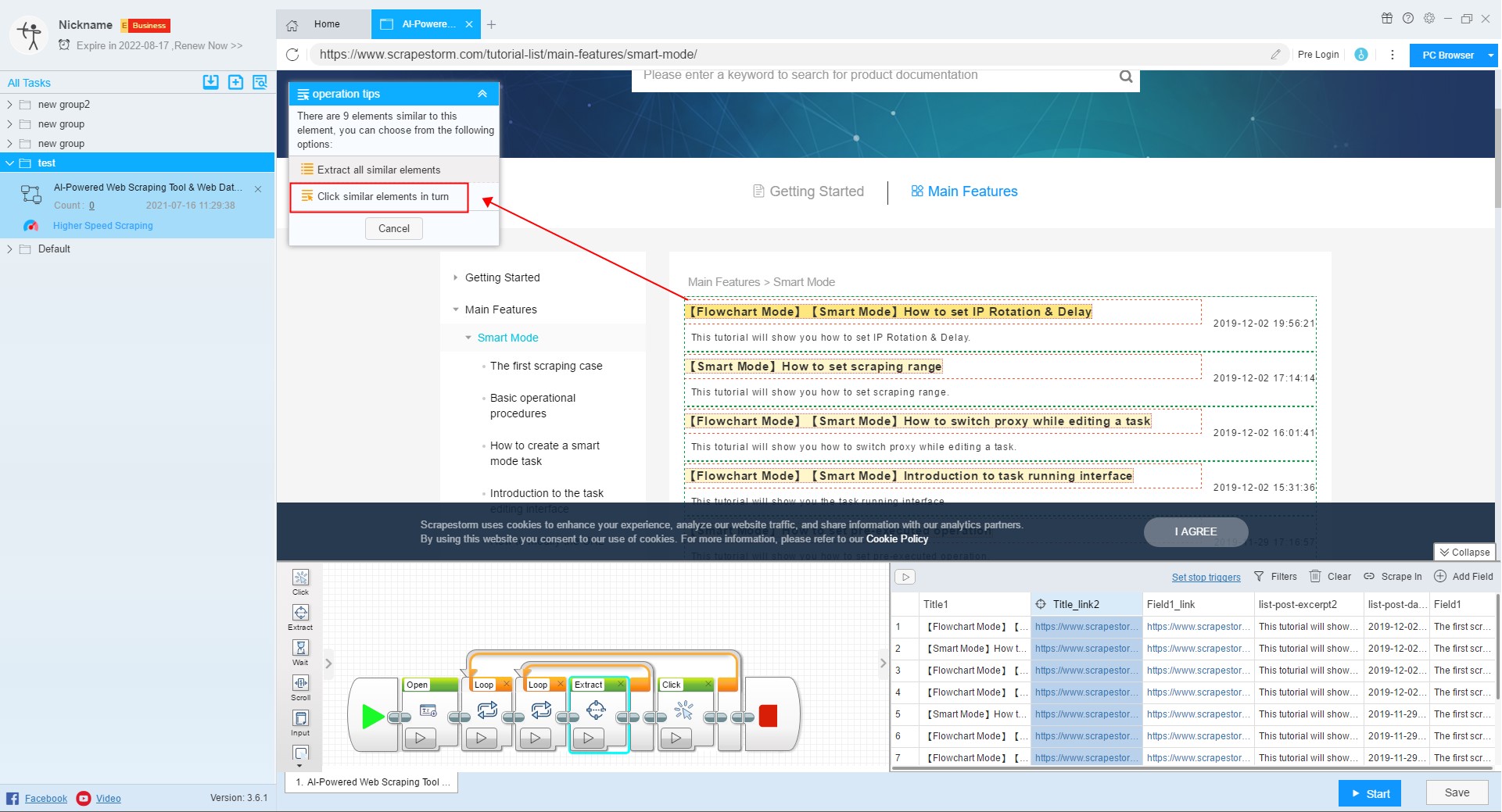
The final generated component structure is shown in the following figure: