【Smart Mode】【Flowchart Mode】How to set Email Alerts | Web Scraping Tool | ScrapeStorm
Abstract:This article will show how to set up email alerts so that you can complete the operation in time when you need to enter CAPTCHA or log in. No Programming Needed. Visual Operation. ScrapeStormFree Download
ScrapeStorm currently supports the “Email Alerts” function. After enabling Email Alerts, when a user’s task encounters a CAPTCHA or needs to log in to a website, ScrapeStorm will remind the user by email.
Note: Email Alerts is only available for the Business plan and above.
The specific steps as follows:
1. Configure the mail push service
The premise of using the “Email Alerts” function is to configure the parameters of the email push service. This means that you need to use a mailbox as a transfer station for reminder emails, and all reminder emails will be pushed through this mailbox. The following is an example of Gmail.
First, select “Show all settings” on the Gmail settings.
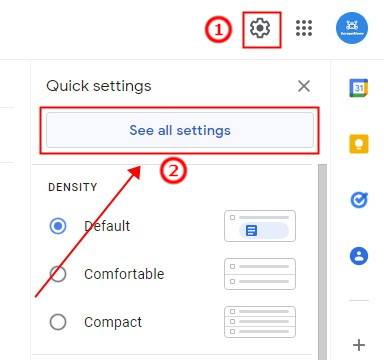
Select “Forwarding and POP/IMAP” in Gmail’s Settings and enable IMAP, then save changes.
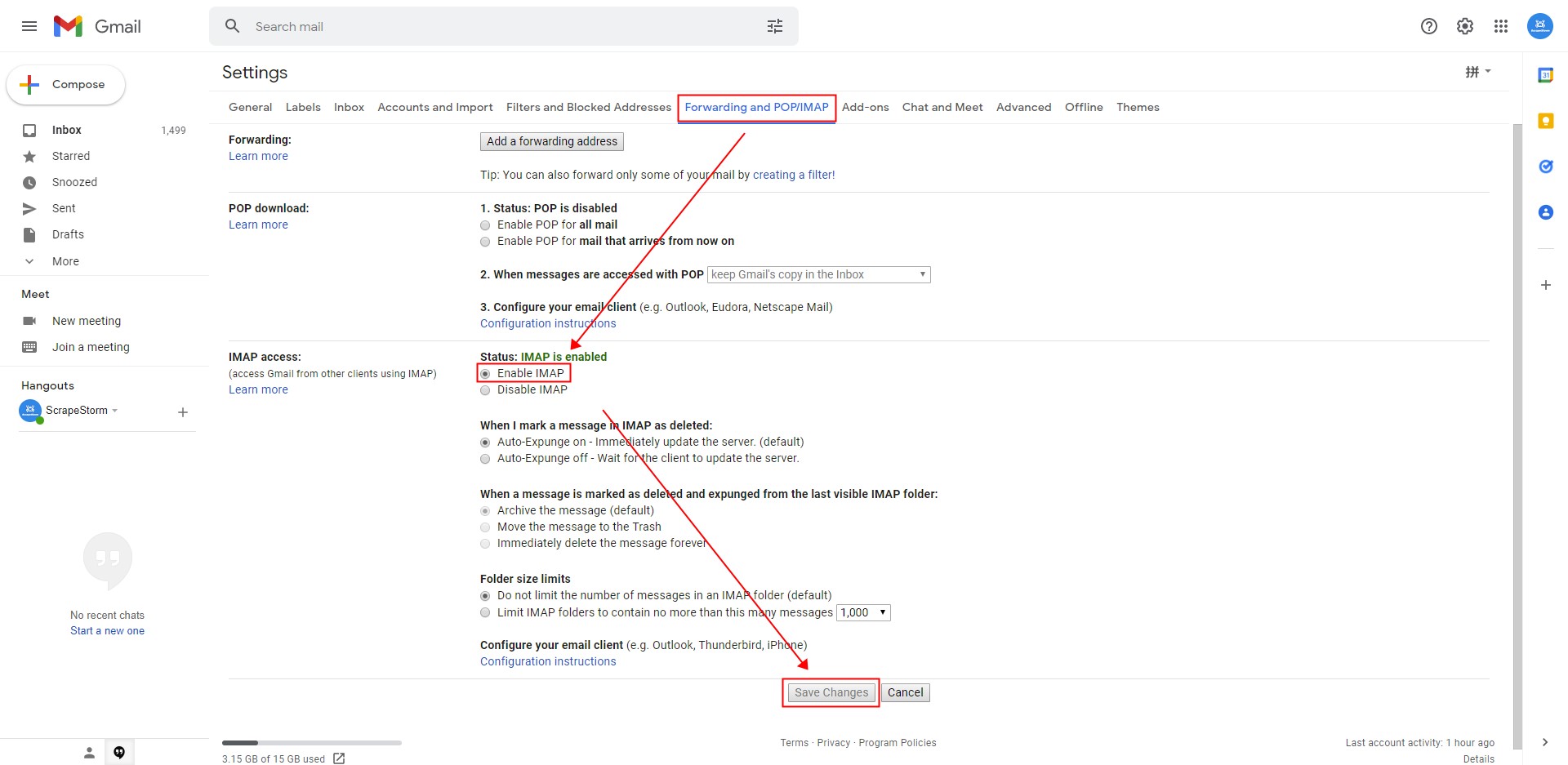
Then, open the settings in ScrapeStorm, you can see the relevant settings of “Email Alerts“.
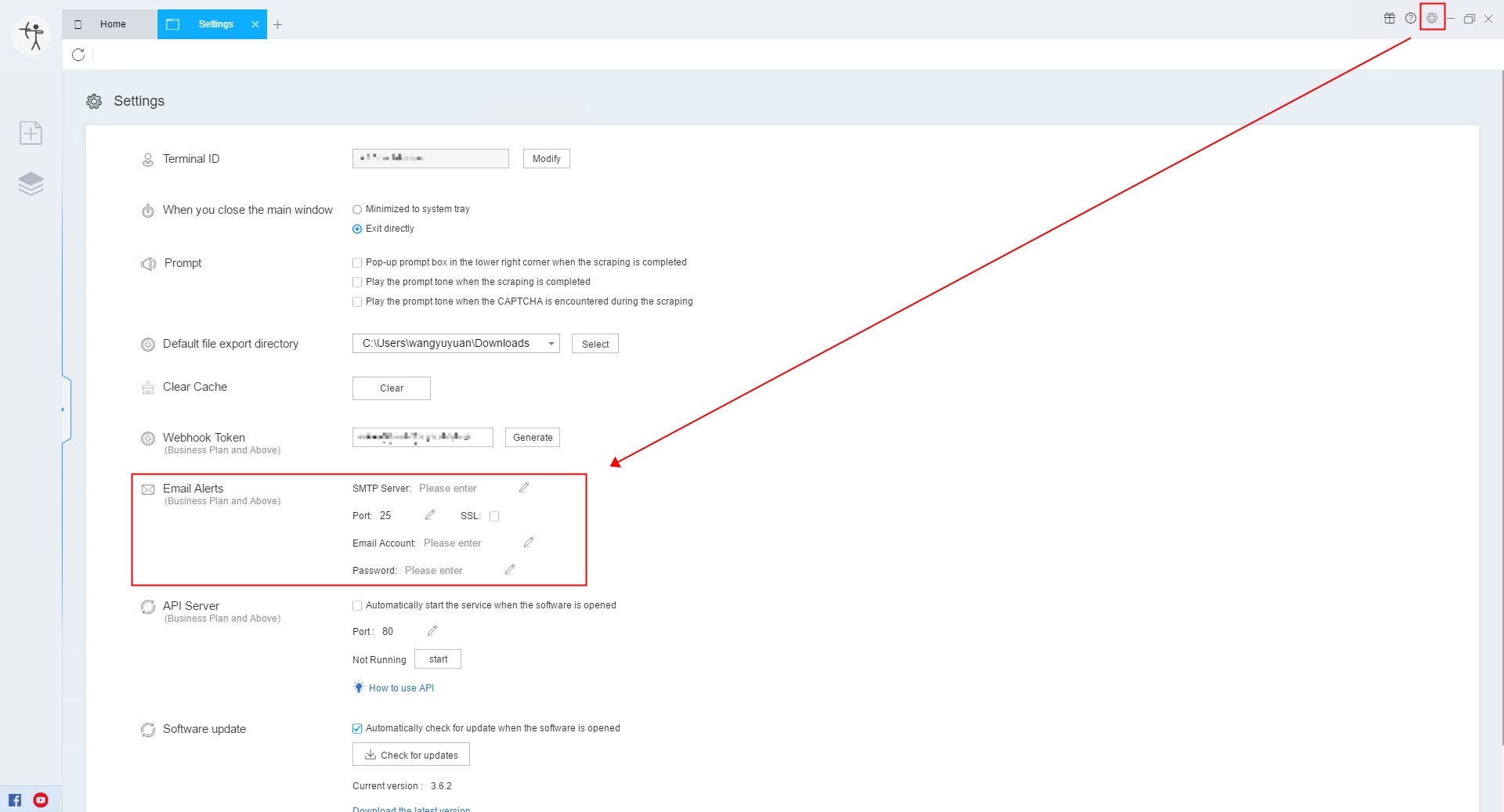
Finally, enter four parameters in sequence in the Settings: SMTP server, Port, Email Account and Password.
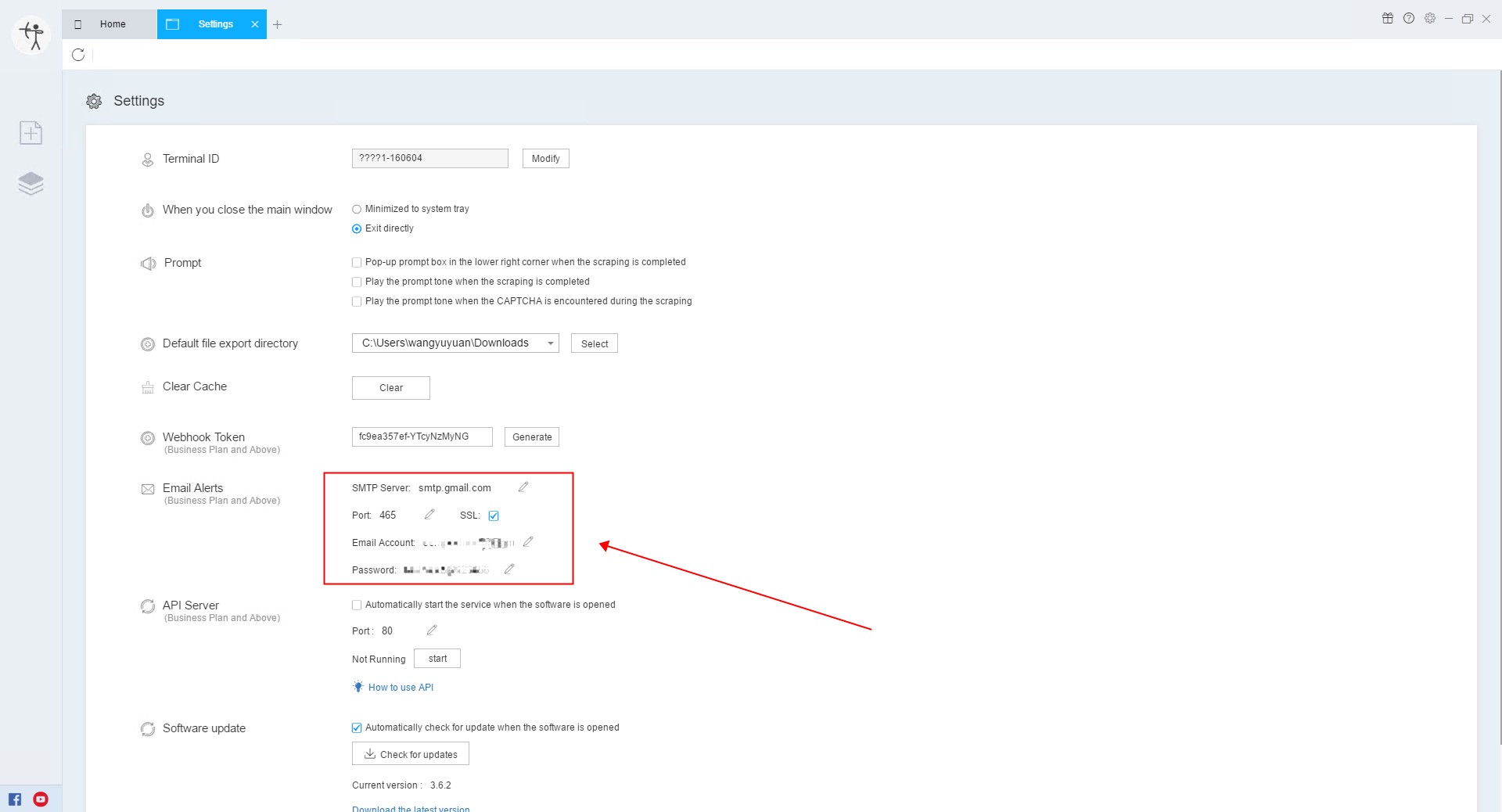
Note:
1) About Gmail’s SMTP parameters, you can refer to this article:
Check Gmail through other email platforms
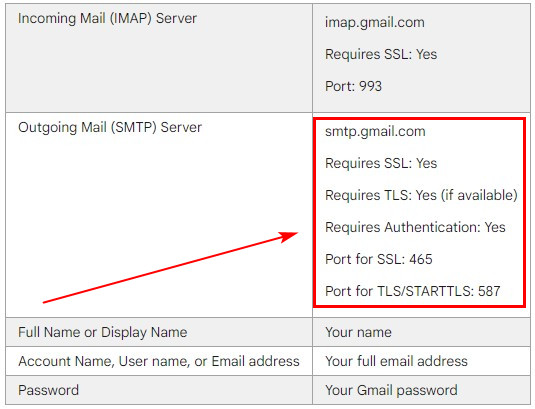
2) If you try to log in to your Google account, you may not be able to log in because it does not support two-step verification. So what you entered is the app password. Please refer to the tutorial below for how to generate an app password.
How to Generate an App Password
2. Set up “Email Alerts”
After the parameters of the push mail service are set, you can set the “Email Alerts” in the run settings of the task, and set the recipient’s email address.
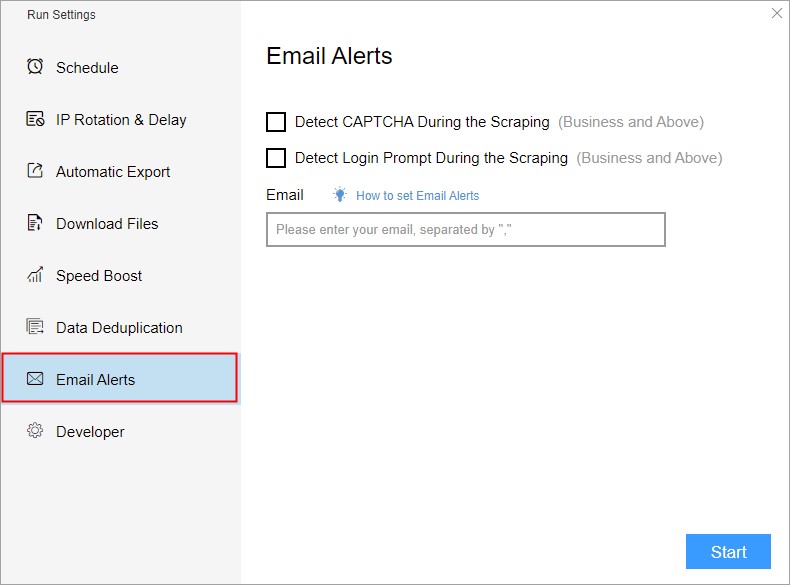
The task encounters the following two conditions during the scraping process, which will trigger an email alert:
1) Detect CAPTCHA During the Scraping
2) Detect Login Prompt During the Scraping
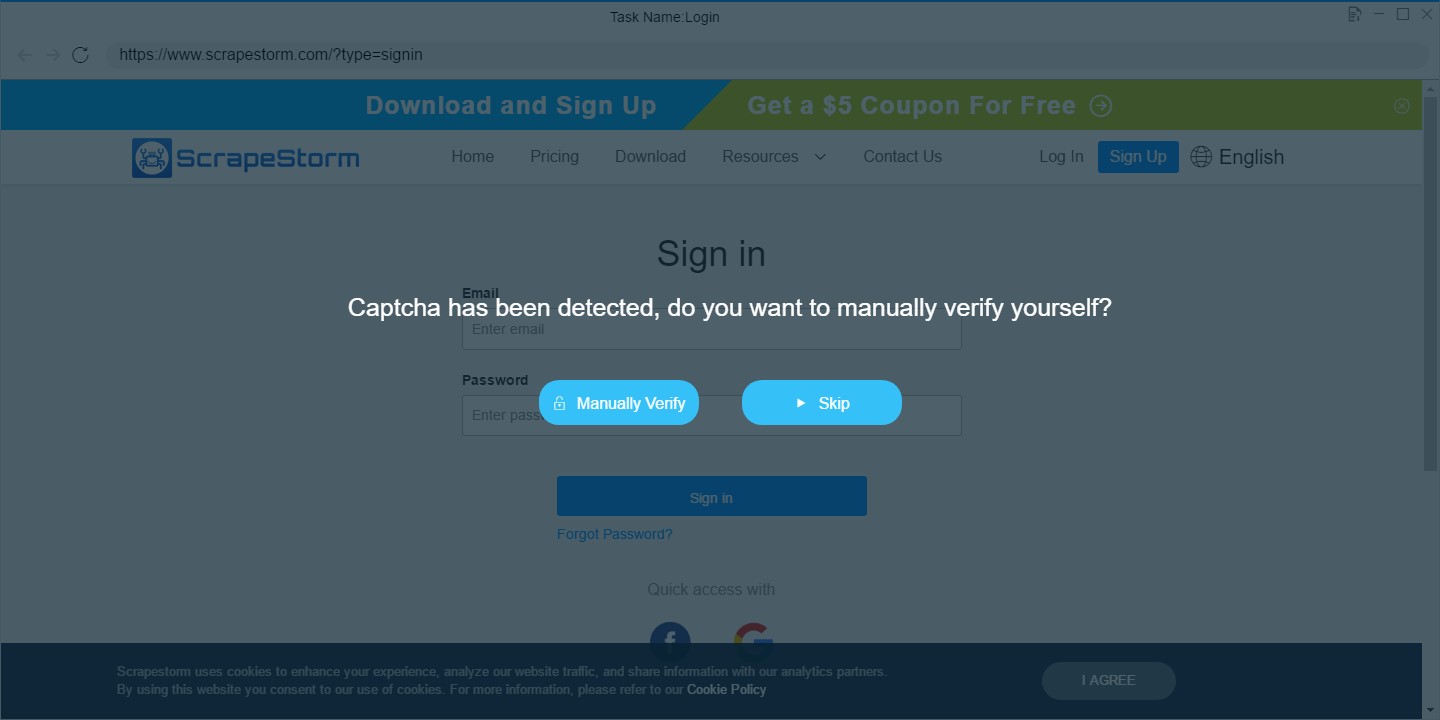
ScrapeStorm supports entering multiple email addresses, and each email address needs to be separated by a comma “,“.
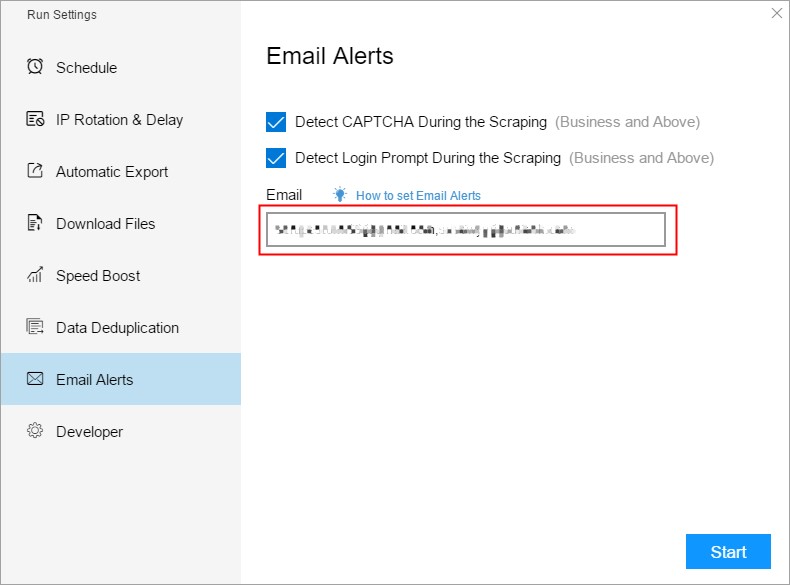
3. Check the reminder email
After the “Email Alerts” function is set, click “Start” to run the task. When you encounter a CAPTCHA or need to log in, ScrapeStorm will automatically send an alert email to the set mailbox, so please pay attention in time.
The content of the reminder email is as follows:
